Crystal Report –æ—Ç—á–µ—Ç –∏ –ø—Ä–æ–≥—Ä–∞–º–º–∞ –Ω–∞ VB6
–ü—Ä–∞–≤–∏–ª–∞ —Ñ–æ—Ä—É–º–∞
–ü—Ä–∏ —Å–æ–∑–¥–∞–Ω–∏–∏ –Ω–æ–≤–æ–π —Ç–µ–º—ã –Ω–µ –∑–∞–±—ã–≤–∞–π—Ç–µ —É–∫–∞–∑—ã–≤–∞—Ç—å –∏—Å–ø–æ–ª—å–∑—É–µ–º—É—é –°–£–ë–î.
–ü—Ä–∏ —Å–æ–∑–¥–∞–Ω–∏–∏ –Ω–æ–≤–æ–π —Ç–µ–º—ã –Ω–µ –∑–∞–±—ã–≤–∞–π—Ç–µ —É–∫–∞–∑—ã–≤–∞—Ç—å –∏—Å–ø–æ–ª—å–∑—É–µ–º—É—é –°–£–ë–î.
–°–æ–æ–±—â–µ–Ω–∏–π: 7
• –°—Ç—Ä–∞–Ω–∏—Ü–∞ 1 –∏–∑ 1
- Ol1965
- –û–±—ã—á–Ω—ã–π –ø–æ–ª—å–∑–æ–≤–∞—Ç–µ–ª—å

- –°–æ–æ–±—â–µ–Ω–∏—è: 57
- –ó–∞—Ä–µ–≥–∏—Å—Ç—Ä–∏—Ä–æ–≤–∞–Ω: 21.02.2005 (–ü–Ω) 9:29
Crystal Report –æ—Ç—á–µ—Ç –∏ –ø—Ä–æ–≥—Ä–∞–º–º–∞ –Ω–∞ VB6
–î–æ–±—Ä–æ–≥–æ –≤—Ä–µ–º–µ–Ω–∏ —Å—É—Ç–æ–∫. –í—Å–µ—Ö —Å –Ω–∞—Å—Ç—É–ø–∏–≤—à–∏–º –ù–æ–≤—ã–º –≥–æ–¥–æ–º! –ë–æ–ª—å—à–∞—è –ø—Ä–æ—Å—å–±–∞! –ö—Ç–æ —Å—Ç–∞–ª–∫–∏–≤–∞–ª—Å—è. –û—Ç—á–µ—Ç —Å–æ–∑–¥–∞–Ω —Å –ø–æ–º–æ—â—å—é Crystal Report 10, –∫–∞–∫ –µ–≥–æ –æ–±–Ω–æ–≤–∏—Ç—å –∏ –≤—ã–∑–≤–∞—Ç—å –Ω–∞ –ø–µ—á–∞—Ç—å –∏–∑ –ø—Ä–æ–≥—Ä–∞–º–º—ã –Ω–∞ VB6. –ó–∞—Ä–∞–Ω–µ–µ —Å–ø–∞—Å–∏–±–æ.
- alibek
- –ë–æ–ª—å—à–æ–π –ß–µ–ª–æ–≤–µ–∫

- –°–æ–æ–±—â–µ–Ω–∏—è: 14205
- –ó–∞—Ä–µ–≥–∏—Å—Ç—Ä–∏—Ä–æ–≤–∞–Ω: 19.04.2002 (–ü—Ç) 11:40
- –û—Ç–∫—É–¥–∞: Russia
–í —Å–º—ã—Å–ª–µ, —Å–æ—Ö—Ä–∞–Ω–µ–Ω–Ω—ã–π –≤ —Ñ–∞–π–ª –æ—Ç—á–µ—Ç?
–ù–∞–≤–µ—Ä–Ω–æ–µ —Ç–æ–ª—å–∫–æ —Å –ø–æ–º–æ—â—å—é –∏–Ω—Å—Ç—Ä—É–º–µ–Ω—Ç–æ–≤ Crystal Report.
–ù–∞–≤–µ—Ä–Ω–æ–µ —Ç–æ–ª—å–∫–æ —Å –ø–æ–º–æ—â—å—é –∏–Ω—Å—Ç—Ä—É–º–µ–Ω—Ç–æ–≤ Crystal Report.
Lasciate ogni speranza, voi ch'entrate.
- Ol1965
- –û–±—ã—á–Ω—ã–π –ø–æ–ª—å–∑–æ–≤–∞—Ç–µ–ª—å

- –°–æ–æ–±—â–µ–Ω–∏—è: 57
- –ó–∞—Ä–µ–≥–∏—Å—Ç—Ä–∏—Ä–æ–≤–∞–Ω: 21.02.2005 (–ü–Ω) 9:29
Crystal Report 10 –∏ VB6
–°–ø–∞—Å–∏–±–æ –∑–∞ –æ—Ç–∫–ª–∏–∫. .RPT - —Ñ–∞–π–ª —É–∂–µ —Å–æ–∑–¥–∞–Ω –∏ –Ω–∞—Ö–æ–¥–∏—Ç—Å—è –≤ –ø–∞–ø–∫–µ —Å –ø—Ä–∏–ª–æ–∂–µ–Ω–∏–µ–º –Ω–∞ VB6. –ù–µ–æ–±—Ö–æ–¥–∏–º–æ: –æ–±–Ω–æ–≤–∏—Ç—å —ç—Ç–æ—Ç —Ñ–∞–π–ª (—Ç.–µ. –æ–±—Ä–∞–±–æ—Ç–∞—Ç—å –Ω–æ–≤—ã–µ –∏ –∏–∑–º–µ–Ω–µ–Ω–Ω—ã–µ –∑–∞–ø–∏—Å–∏ –∏–∑ –ë–î –Ω–∞ Access) –∏ –≤—ã–¥–∞—Ç—å –≤ –ø—Ä–æ–≥—Ä–∞–º–º–µ –æ–∫–Ω–æ "–í—ã–≤–æ–¥ –Ω–∞ –ø–µ—á–∞—Ç—å" –∏–ª–∏ –ø–æ–¥–æ–±–Ω–æ–µ, –¥–∞—é—â–µ–µ –≤–æ–∑–º–æ–∂–Ω–æ—Å—Ç—å —Ä–∞—Å–ø–µ—á–∞—Ç–∞—Ç—å –û—Ç—á–µ—Ç (–∂–µ–ª–∞—Ç–µ–ª—å–Ω–æ —Å –ø—Ä–µ–¥–≤–∞—Ä–∏—Ç–µ–ª—å–Ω—ã–º –ø—Ä–æ—Å–º–æ—Ç—Ä–æ–º). –ó–∞—Ä–∞–Ω–µ–µ - –°–ü–ê–°–ò–ë–û.
- Konst_One
- –ß–ª–µ–Ω-–∫–æ—Ä—Ä–µ—Å–ø–æ–Ω–¥–µ–Ω—Ç –∞–∫–∞–¥–µ–º–∏–∏ VBStreets
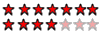
-

- –°–æ–æ–±—â–µ–Ω–∏—è: 3041
- –ó–∞—Ä–µ–≥–∏—Å—Ç—Ä–∏—Ä–æ–≤–∞–Ω: 09.04.2004 (–ü—Ç) 13:47
- –û—Ç–∫—É–¥–∞: –•–∏–º–∫–∏
The application you created is using one of the following methods to access the Crystal Reports Engine. Click the appropriate method from the following list to determine the files you are required to include.
METHOD PROJECT REFERENCE NAME DESCRIPTION
Report Designer Component (craxdrt.dll) Crystal Report 8 ActiveX Designer Runtime library 32-bit only COM object model, dual interface, apartment model
Crystal Reports Automation Server (cpeaut32.dll) Crystal Report Print Engine 8 Object Library 32-bit COM object model, dispatch only
Crystal Report Engine API (crpe32.dll) Crystal Report API Interface, declares encapsulated in either global32.bas or crpe.h Interface for C developers
Crystal ActiveX Control (crystl32.ocx) ActiveX Control 32-bit OCX
METHOD PROJECT REFERENCE NAME DESCRIPTION
Report Designer Component (craxdrt.dll) Crystal Report 8 ActiveX Designer Runtime library 32-bit only COM object model, dual interface, apartment model
Crystal Reports Automation Server (cpeaut32.dll) Crystal Report Print Engine 8 Object Library 32-bit COM object model, dispatch only
Crystal Report Engine API (crpe32.dll) Crystal Report API Interface, declares encapsulated in either global32.bas or crpe.h Interface for C developers
Crystal ActiveX Control (crystl32.ocx) ActiveX Control 32-bit OCX
- Konst_One
- –ß–ª–µ–Ω-–∫–æ—Ä—Ä–µ—Å–ø–æ–Ω–¥–µ–Ω—Ç –∞–∫–∞–¥–µ–º–∏–∏ VBStreets
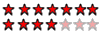
-

- –°–æ–æ–±—â–µ–Ω–∏—è: 3041
- –ó–∞—Ä–µ–≥–∏—Å—Ç—Ä–∏—Ä–æ–≤–∞–Ω: 09.04.2004 (–ü—Ç) 13:47
- –û—Ç–∫—É–¥–∞: –•–∏–º–∫–∏
–í –¥–æ–≥–æ–Ω–∫—É , –∫–∞–∫ —Ä–∞–±–æ—Ç–∞—Ç—å —Å —Å–æ—Ö—Ä–∞–Ω–µ–Ω–Ω—ã–º–∏ –æ—Ç—á–µ—Ç–∞–º–∏: 
In this example, you will open an existing report file in Visual Basic. This will demonstrate how to import existing reports (*.RPT files) and allow you to become familiar with the Report Designer Component user interface. This tutorial uses Seagate Crystal Reports 7 and Microsoft Visual Basic 6.0.
Ensure that you have completed installation of the Report Designer Component files and make note of the installation directory if you did not accept the default selection.
Open a Report directly within Visual Basic 5.0 or 6.0
1 Open Visual Basic and create a new Standard EXE project by selecting Standard EXE from the start up dialog or selecting it from New Project under the File menu.
2 Add the Report Designer Component to Visual Basic if not already added during the installation process.
3 From the Project menu, select Components…
4 Click the Designers tab and check Crystal Reports 8. Click Apply and then click Close. The Report Designer is now available in this project and any projects you create in the future.
5 Now we need to insert the Report Designer into the project form. On the Project menu, point to More ActiveX Designers and then click Add Crystal Reports 8.
6 The Seagate Crystal Report Gallery appears displaying the different types of Report Experts that are available. Since you will be opening an existing report file, click From an Existing Report. Click OK.
7 Browse to the report called World Sales Report at \Crystal Reports\Sample\Reports\General Business\. Click Open. Depending on your setup, you may be presented with a dialog that asks you about adding a form at runtime. Click OK for now.
8 The Report Designer Component is added to your project and, in a few seconds, the report layout is displayed in the design window. Report files created in any version of Seagate Crystal Reports can be imported in this manner. Before you run the report, right-click on Form2, and select View Code. You should see Visual Basic code that looks like this:
Dim Report As New CrystalReport1
Private Sub Form_Load()
Screen.MousePointer = vbHourglass
CRViewer1.ReportSource = Report
CRViewer1.ViewReport
Screen.MousePointer = vbDefault
End Sub
Private Sub Form_Resize()
CRViewer1.Top = 0
CRViewer1.Left = 0
CRViewer1.Height = ScaleHeight
CRViewer1.Width = ScaleWidth
End Sub
This default code, inserted by the Report Designer Component, will point the runtime Crystal Report Viewer at the report to display the results. This makes it easy to flip between the report design window and the finished report. You can add to or modify this code, but for now we'll just view the report.
9 From the Run menu select Start (F5) or click on the Start button on the Visual Basic toolbar. After a few seconds, you will see a form displaying the finished report in the Crystal Report Viewer. You can resize the form by dragging the lower right hand corner of the Viewer. You can save this project if you like, but it will not be required to complete the steps in the next section.
Now that you have opened and viewed a report, feel free to go back and explore some of the right-click and property settings in the Report Designer window. You may also want to browse the CRViewer class of the CRVIEWERLibCtl object to see some of the properties and methods that you can use to customize the appearance of the viewer at runtime.
- Ol1965
- –û–±—ã—á–Ω—ã–π –ø–æ–ª—å–∑–æ–≤–∞—Ç–µ–ª—å

- –°–æ–æ–±—â–µ–Ω–∏—è: 57
- –ó–∞—Ä–µ–≥–∏—Å—Ç—Ä–∏—Ä–æ–≤–∞–Ω: 21.02.2005 (–ü–Ω) 9:29
–í–æ–ø—Ä–æ—Å —Å –º–æ–µ–π —Å—Ç–æ—Ä–æ–Ω—ã –º–æ–∂–µ—Ç –ø–æ–∫–∞–∑–∞—Ç—å—Å—è –≥–ª—É–ø—ã–º. –ê –≥–¥–µ —Å—Å—ã–ª–∫–∞ –Ω–∞ —Å–æ–∑–¥–∞–Ω–Ω—ã–π .RPT —Ñ–∞–π–ª?
- Konst_One
- –ß–ª–µ–Ω-–∫–æ—Ä—Ä–µ—Å–ø–æ–Ω–¥–µ–Ω—Ç –∞–∫–∞–¥–µ–º–∏–∏ VBStreets
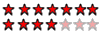
-

- –°–æ–æ–±—â–µ–Ω–∏—è: 3041
- –ó–∞—Ä–µ–≥–∏—Å—Ç—Ä–∏—Ä–æ–≤–∞–Ω: 09.04.2004 (–ü—Ç) 13:47
- –û—Ç–∫—É–¥–∞: –•–∏–º–∫–∏
7 Browse to the report called World Sales Report at \Crystal Reports\Sample\Reports\General Business\
—Ç–∞–º –≤—Å–µ –∏ –ª–µ–∂–∏—Ç
—Ç–∞–º –≤—Å–µ –∏ –ª–µ–∂–∏—Ç
–°–æ–æ–±—â–µ–Ω–∏–π: 7
• –°—Ç—Ä–∞–Ω–∏—Ü–∞ 1 –∏–∑ 1
–í–µ—Ä–Ω—É—Ç—å—Å—è –≤ –ë–∞–∑—ã –¥–∞–Ω–Ω—ã—Ö
–ö—Ç–æ —Å–µ–π—á–∞—Å –Ω–∞ –∫–æ–Ω—Ñ–µ—Ä–µ–Ω—Ü–∏–∏
–°–µ–π—á–∞—Å —ç—Ç–æ—Ç —Ñ–æ—Ä—É–º –ø—Ä–æ—Å–º–∞—Ç—Ä–∏–≤–∞—é—Ç: –Ω–µ—Ç –∑–∞—Ä–µ–≥–∏—Å—Ç—Ä–∏—Ä–æ–≤–∞–Ω–Ω—ã—Ö –ø–æ–ª—å–∑–æ–≤–∞—Ç–µ–ª–µ–π –∏ –≥–æ—Å—Ç–∏: 16