runtime error '5' –њ—А–Є –Ј–∞–Ї—А—Л—В–Є–Є –Љ–Њ–і–∞–ї—М–љ–Њ–≥–Њ –Њ–Ї–љ–∞
–Я—А–∞–≤–Є–ї–∞ —Д–Њ—А—Г–Љ–∞
–Ґ–µ–Љ—Л, –≤ –Ї–Њ—В–Њ—А—Л—Е –±—Г–і–µ—В —Б–љ–∞—З–∞–ї–∞ –љ–∞–њ–Є—Б–∞–љ–Њ ¬Ђ—З—В–Њ –љ—Г–ґ–љ–Њ —Б–і–µ–ї–∞—В—М¬ї, –∞ –Ј–∞—В–µ–Љ –њ—А–Њ—Б—М–±–∞ ¬Ђ–њ–Њ–Љ–Њ–≥–Є—В–µ¬ї, –±—Г–і—Г—В –Ј–∞–Ї—А—Л—В—Л.
–І–Є—В–∞–є—В–µ —В—А–µ–±–Њ–≤–∞–љ–Є—П –Ї —Б–Њ–Ј–і–∞–≤–∞–µ–Љ—Л–Љ —В–µ–Љ–∞–Љ.
–Ґ–µ–Љ—Л, –≤ –Ї–Њ—В–Њ—А—Л—Е –±—Г–і–µ—В —Б–љ–∞—З–∞–ї–∞ –љ–∞–њ–Є—Б–∞–љ–Њ ¬Ђ—З—В–Њ –љ—Г–ґ–љ–Њ —Б–і–µ–ї–∞—В—М¬ї, –∞ –Ј–∞—В–µ–Љ –њ—А–Њ—Б—М–±–∞ ¬Ђ–њ–Њ–Љ–Њ–≥–Є—В–µ¬ї, –±—Г–і—Г—В –Ј–∞–Ї—А—Л—В—Л.
–І–Є—В–∞–є—В–µ —В—А–µ–±–Њ–≤–∞–љ–Є—П –Ї —Б–Њ–Ј–і–∞–≤–∞–µ–Љ—Л–Љ —В–µ–Љ–∞–Љ.
–°–Њ–Њ–±—Й–µ–љ–Є–є: 34
• –°—В—А–∞–љ–Є—Ж–∞ 1 –Є–Ј 2 • 1, 2
- clou
- –Э–∞—З–Є–љ–∞—О—Й–Є–є

- –°–Њ–Њ–±—Й–µ–љ–Є—П: 17
- –Ч–∞—А–µ–≥–Є—Б—В—А–Є—А–Њ–≤–∞–љ: 16.05.2005 (–Я–љ) 14:34
runtime error '5' –њ—А–Є –Ј–∞–Ї—А—Л—В–Є–Є –Љ–Њ–і–∞–ї—М–љ–Њ–≥–Њ –Њ–Ї–љ–∞
http://support.microsoft.com/kb/171516/EN-US –Ј–і–µ—Б—М –Є–Ј–ї–Њ–ґ–µ–љ–∞ –њ–Њ—Е–Њ–ґ–∞—П —Б–Є—В—Г–∞—Ж–Є—П
–°—Г—В—М –≤ —В–Њ–Љ —З—В–Њ –љ–µ —А–µ–Ї–Њ–Љ–µ–љ–і–Њ–≤–∞–љ–Њ –Є—Б–њ–Њ–ї—М–Ј–Њ–≤–∞–љ–Є–µ –≤ DLL –Љ–Њ–і–∞–ї—М–љ—Л–µ –Њ–Ї–љ–∞
–Я—А–Є –Ј–∞–Ї—А—Л—В–Є–Є –Њ–Ї–љ–∞ –≤—Л–≤–∞–ї–Є–≤–∞–µ—В—Б—П –Њ—И–Є–±–Ї–∞
–≤—Б–µ–≥–Њ –≤ –њ—А–Њ–µ–Ї—В–µ 5 –Љ–Њ–і–∞–ї—М–љ—Л—Е –Њ–Ї–Њ–љ, –Ї–∞–ґ–і–Њ–µ –њ—А–Є –Ј–∞–Ї—А—Л—В–Є–µ –≥–ї—О—З–Є—В
–Х—Б–ї–Є —Г–±—А–∞—В—М –Њ–і–љ–Њ –Є–Ј –љ–Є—Е –Є–Ј –њ—А–Њ–µ–Ї—В–∞ —В–Њ –≤—Б–µ –Њ—Б—В–∞–ї—М–љ—Л–µ –±—Г–і—Г—В –љ–Њ—А–∞–Љ–∞–ї—М–љ–Њ –Ј–∞–Ї—А—Л–≤–∞—В—М—Б—П.
–Ъ–∞–Ї –Љ–Њ–ґ–љ–Њ –Њ–±–Њ–є—В–Є —В–∞–Ї—Г—О –њ—А–Њ–±–ї–µ–Љ—Г
–Ч–∞—А–∞–љ–µ–µ —Б–њ–∞—Б–Є–±–Њ
–°—Г—В—М –≤ —В–Њ–Љ —З—В–Њ –љ–µ —А–µ–Ї–Њ–Љ–µ–љ–і–Њ–≤–∞–љ–Њ –Є—Б–њ–Њ–ї—М–Ј–Њ–≤–∞–љ–Є–µ –≤ DLL –Љ–Њ–і–∞–ї—М–љ—Л–µ –Њ–Ї–љ–∞
–Я—А–Є –Ј–∞–Ї—А—Л—В–Є–Є –Њ–Ї–љ–∞ –≤—Л–≤–∞–ї–Є–≤–∞–µ—В—Б—П –Њ—И–Є–±–Ї–∞
–≤—Б–µ–≥–Њ –≤ –њ—А–Њ–µ–Ї—В–µ 5 –Љ–Њ–і–∞–ї—М–љ—Л—Е –Њ–Ї–Њ–љ, –Ї–∞–ґ–і–Њ–µ –њ—А–Є –Ј–∞–Ї—А—Л—В–Є–µ –≥–ї—О—З–Є—В
–Х—Б–ї–Є —Г–±—А–∞—В—М –Њ–і–љ–Њ –Є–Ј –љ–Є—Е –Є–Ј –њ—А–Њ–µ–Ї—В–∞ —В–Њ –≤—Б–µ –Њ—Б—В–∞–ї—М–љ—Л–µ –±—Г–і—Г—В –љ–Њ—А–∞–Љ–∞–ї—М–љ–Њ –Ј–∞–Ї—А—Л–≤–∞—В—М—Б—П.
–Ъ–∞–Ї –Љ–Њ–ґ–љ–Њ –Њ–±–Њ–є—В–Є —В–∞–Ї—Г—О –њ—А–Њ–±–ї–µ–Љ—Г
–Ч–∞—А–∞–љ–µ–µ —Б–њ–∞—Б–Є–±–Њ
- codemaster
- –Я–Њ—Б—В–Њ—П–ї–µ—Ж
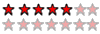
-

- –°–Њ–Њ–±—Й–µ–љ–Є—П: 604
- –Ч–∞—А–µ–≥–Є—Б—В—А–Є—А–Њ–≤–∞–љ: 13.02.2004 (–Я—В) 13:35
Re: runtime error '5' –њ—А–Є –Ј–∞–Ї—А—Л—В–Є–Є –Љ–Њ–і–∞–ї—М–љ–Њ–≥–Њ –Њ–Ї–љ–∞
clou –њ–Є—Б–∞–ї(–∞):http://support.microsoft.com/kb/171516/EN-US –Ј–і–µ—Б—М –Є–Ј–ї–Њ–ґ–µ–љ–∞ –њ–Њ—Е–Њ–ґ–∞—П —Б–Є—В—Г–∞—Ж–Є—П
–°—Г—В—М –≤ —В–Њ–Љ —З—В–Њ –љ–µ —А–µ–Ї–Њ–Љ–µ–љ–і–Њ–≤–∞–љ–Њ –Є—Б–њ–Њ–ї—М–Ј–Њ–≤–∞–љ–Є–µ –≤ DLL –Љ–Њ–і–∞–ї—М–љ—Л–µ
–Я–Њ–Ї–∞–ґ–Є –Ї–Њ–і –≥–і–µ —В—Л —Б–Њ–Ј–і–∞–µ—И –Љ–Њ–і. —Д–Њ—А–Љ—Г
//<-
Mit freundlichen Grüßen
//->
Mit freundlichen Grüßen
//->
- clou
- –Э–∞—З–Є–љ–∞—О—Й–Є–є

- –°–Њ–Њ–±—Й–µ–љ–Є—П: 17
- –Ч–∞—А–µ–≥–Є—Б—В—А–Є—А–Њ–≤–∞–љ: 16.05.2005 (–Я–љ) 14:34
—П –µ–µ –µ—Б–ї–Є –і–∞–ґ–µ –љ–µ —Б–Њ–Ј–і–∞—О –∞ –≤—Л–Ј—Л–≤–∞—О –≥–Њ—В–Њ–≤—Г—О frmExampl.show vbmodal –њ—А–Є –µ–µ –Ј–∞–Ї—А—Л—В–Є–Є, –Њ–љ–∞ –≤—Л–і–∞–µ—В –Њ—И–Є–±–Ї—Г, –і–∞ –µ—Й–µ –Ј–∞–±—Л–ї –Є—Б–њ–Њ–ї—М–Ј—Г—О VB6 S.P.6
- Igor_123
- –Ю—Б—В–Њ—А–Њ–ґ–љ—Л–є –С–∞—П–љ–Є—Б—В

-

- –°–Њ–Њ–±—Й–µ–љ–Є—П: 1325
- –Ч–∞—А–µ–≥–Є—Б—В—А–Є—А–Њ–≤–∞–љ: 21.07.2004 (–°—А) 13:00
- –Ю—В–Ї—Г–і–∞: –Ф–љ–µ–њ—А–Њ–њ–µ—В—А–Њ–≤—Б–Ї
–Ъ–Њ–і –њ–Њ–Ї–∞–ґ–Є.
–Т–Њ–і–Ї–Є —П –≤–∞–Љ –љ–µ –Њ–±–µ—Й–∞—О, –љ–Њ –њ–Њ–≥—Г–ї—П–µ–Љ —Е–Њ—А–Њ—И–Њ.
–Ш. –°—Г—Б–∞–љ–Є–љ.
–Р–≤–∞—В–∞—А–∞ (—Б) –Ґ—С–Љ—Л—З
–Ш. –°—Г—Б–∞–љ–Є–љ.
–Р–≤–∞—В–∞—А–∞ (—Б) –Ґ—С–Љ—Л—З
- Konst_One
- –І–ї–µ–љ-–Ї–Њ—А—А–µ—Б–њ–Њ–љ–і–µ–љ—В –∞–Ї–∞–і–µ–Љ–Є–Є VBStreets
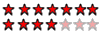
-

- –°–Њ–Њ–±—Й–µ–љ–Є—П: 3041
- –Ч–∞—А–µ–≥–Є—Б—В—А–Є—А–Њ–≤–∞–љ: 09.04.2004 (–Я—В) 13:47
- –Ю—В–Ї—Г–і–∞: –•–Є–Љ–Ї–Є
–≤—Б–µ –Њ—В–Ї—А—Л—В—Л–µ —В–Њ–±–Њ–є –Њ–±—К–µ–Ї—В—Л –і–Њ–ї–ґ–љ—Л –±—Л—В—М –Њ—Б–≤–Њ–±–Њ–ґ–і–µ–љ—Л –њ—А–Є –Ј–∞–≤–µ—А—И–µ–љ–Є–Є —А–∞–±–Њ—В—Л –њ—А–Њ–≥—А–∞–Љ–Љ—Л
–µ—Б–ї–Є —Г —В–µ–±—П dll, —В–Њ –≤ –Ї–Њ–і–µ Terminate –њ—А–Є–љ—Г–і–Є—В–µ–ї—М–љ–Њ —Г–±–Є–≤–∞–є –≤—Б–µ –Њ–±—К–µ–Ї—В—Л –Є –≤—Л–≥—А—Г–ґ–∞–є —Д–Њ—А–Љ—Л, –∞ –≤ —Д–Њ—А–Љ–∞—Е –≤ QueryUnload –і–µ–ї–∞–є —В–Њ–ґ–µ —Б–∞–Љ–Њ–µ
–µ—Б–ї–Є —Г —В–µ–±—П dll, —В–Њ –≤ –Ї–Њ–і–µ Terminate –њ—А–Є–љ—Г–і–Є—В–µ–ї—М–љ–Њ —Г–±–Є–≤–∞–є –≤—Б–µ –Њ–±—К–µ–Ї—В—Л –Є –≤—Л–≥—А—Г–ґ–∞–є —Д–Њ—А–Љ—Л, –∞ –≤ —Д–Њ—А–Љ–∞—Е –≤ QueryUnload –і–µ–ї–∞–є —В–Њ–ґ–µ —Б–∞–Љ–Њ–µ
- clou
- –Э–∞—З–Є–љ–∞—О—Й–Є–є

- –°–Њ–Њ–±—Й–µ–љ–Є—П: 17
- –Ч–∞—А–µ–≥–Є—Б—В—А–Є—А–Њ–≤–∞–љ: 16.05.2005 (–Я–љ) 14:34
- Igor_123
- –Ю—Б—В–Њ—А–Њ–ґ–љ—Л–є –С–∞—П–љ–Є—Б—В

-

- –°–Њ–Њ–±—Й–µ–љ–Є—П: 1325
- –Ч–∞—А–µ–≥–Є—Б—В—А–Є—А–Њ–≤–∞–љ: 21.07.2004 (–°—А) 13:00
- –Ю—В–Ї—Г–і–∞: –Ф–љ–µ–њ—А–Њ–њ–µ—В—А–Њ–≤—Б–Ї
–Т—Б–µ —З—В–Њ –±—Л–ї–Њ Load –і–µ–ї–∞–µ—И—М Unload
–≤—Б–µ —З—В–Њ –±—Л–ї–Њ New –і–µ–ї–∞–µ—И—М Set varname = Nothing
–≤—Б–µ —З—В–Њ –±—Л–ї–Њ New –і–µ–ї–∞–µ—И—М Set varname = Nothing
–Т–Њ–і–Ї–Є —П –≤–∞–Љ –љ–µ –Њ–±–µ—Й–∞—О, –љ–Њ –њ–Њ–≥—Г–ї—П–µ–Љ —Е–Њ—А–Њ—И–Њ.
–Ш. –°—Г—Б–∞–љ–Є–љ.
–Р–≤–∞—В–∞—А–∞ (—Б) –Ґ—С–Љ—Л—З
–Ш. –°—Г—Б–∞–љ–Є–љ.
–Р–≤–∞—В–∞—А–∞ (—Б) –Ґ—С–Љ—Л—З
- clou
- –Э–∞—З–Є–љ–∞—О—Й–Є–є

- –°–Њ–Њ–±—Й–µ–љ–Є—П: 17
- –Ч–∞—А–µ–≥–Є—Б—В—А–Є—А–Њ–≤–∞–љ: 16.05.2005 (–Я–љ) 14:34
–≤ –≤—Л–Ј—Л–≤–∞–µ–Љ–Њ–є —Д–Њ—А–Љ–µ –Њ—В—Б—Г—В—Б—В–≤—Г—О—В –Ї–∞–Ї–Є–µ –ї–Є–±–Њ –њ–∞—А–∞–Љ–µ—В—А—Л, –њ—А–Є –Ј–∞–Ї—А—Л—В–Є–Є –Љ–Њ–і–∞–ї—М–љ–Њ–є —Д–Њ—А–Љ—Л –љ–∞–њ—А–Є–Љ–µ—А –њ–Њ –Ї–љ–Њ–њ–Ї–µ - unload me(–Є–ї–Є –Є–Љ—П —Д–Њ—А–Љ—Л) –њ—А–Њ–Є—Б—Е–Њ–і–Є—В –Њ—И–Є–±–Ї–∞, –Љ–Њ–ґ–µ—В –Љ–Њ–ґ–љ–Њ –Ї–∞–Ї –љ–Є–±—Г–і—М —Б–і–µ–ї–∞—В—М –љ–∞–њ—А–Є–Љ–µ—А –≤–Љ–µ—Б—В–Њ —Д–Њ—А–Љ—Л –Љ–Њ–і–∞–ї—М–љ–Њ–є –і–µ–ї–∞—В—М –≤–Є–і–Є–Љ—Л–Љ –Ї–∞–Ї–Њ–є–љ–Є–±—Г–і—М —Д—А–µ–є–Љ, –љ–∞ –Ї–Њ—В–Њ—А–Њ–є –Ї–љ–Њ–њ–Ї–∞ "–Ю–Ъ" –Є –і—А –і–∞–љ–љ—Л–µ, –њ–Њ –Ї–ї–Є–Ї—Г –љ–∞ –Ю–Ъ —Б–Ї—А—Л—В—М –µ–µ –Њ–±—А–∞—В–љ–Њ, –љ–Њ –Ї–∞–Ї –Ј–∞—Б—В–∞–≤–Є—В—М –њ—А–Њ–≥—А–∞–Љ–Љ—Г –ґ–і–∞—В—М –і–∞–љ–љ—Л–µ –њ–Њ —В–∞–є–Љ–µ—А—Г –Є–ї–Є –Ї–∞–Ї?
- tyomitch
- –Я–Њ–ї—М–Ј–Њ–≤–∞—В–µ–ї—М #1352
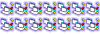
-

- –°–Њ–Њ–±—Й–µ–љ–Є—П: 12822
- –Ч–∞—А–µ–≥–Є—Б—В—А–Є—А–Њ–≤–∞–љ: 20.10.2002 (–Т—Б) 17:02
- –Ю—В–Ї—Г–і–∞: „Ч„Щ„§„Ф
Igor_123 –њ–Є—Б–∞–ї(–∞):–Ъ–Њ–і –њ–Њ–Ї–∞–ґ–Є.
–Я—А–Є—Б–Њ–µ–і–Є–љ—П—О—Б—М. –С–µ–Ј –Ї–Њ–і–∞ –љ–Є—З–µ–≥–Њ –љ–µ –њ–Њ–љ—П—В–љ–Њ.

- clou
- –Э–∞—З–Є–љ–∞—О—Й–Є–є

- –°–Њ–Њ–±—Й–µ–љ–Є—П: 17
- –Ч–∞—А–µ–≥–Є—Б—В—А–Є—А–Њ–≤–∞–љ: 16.05.2005 (–Я–љ) 14:34
Project activeX Dll —Б–Њ—Б—В–Њ–Є—В –Є–Ј –њ—П—В–Є —Д–Њ—А–Љ
form1
Private Sub Command1_Click()
Form6.Show vbmodal
End Sub
–≤—В–Њ—А–∞—П —Д–Њ—А–Љ–∞ –њ—Г—Б—В–∞—П - –Ј–∞–Ї—А—Л–≤–∞–µ–Љ –µ–µ –њ–Њ –Ї—А–µ—Б—В–Є–Ї—Г, –њ–Њ—П–≤–ї—П–µ—В—Б—П –Њ—И–Є–±–Ї–∞
–≤—Б–µ–≥–Њ —Д–Њ—А–Љ —Г –Љ–µ–љ—П 5 –≤—Б–µ –≤—Л–Ј—Л–≤–∞—О —В–∞–Ї –Ї–∞–Ї –≤—Л—И–µ
–≤ —Д–Њ—А–Љ–∞—Е –љ–∞ –Ї–љ–Њ–њ–Ї–∞—Е –≤—Л—Е–Њ–і —Б—В–Њ–Є—В unload me –Є–ї–Є (form_name)
–≤—Б–µ –њ—А–µ–Ї—А–∞—Б–љ–Њ —А–∞–±–Њ—В–∞–µ—В –µ—Б–ї–Є –≤ –њ—А–Њ–µ–Ї—В–µ —Д–Њ—А–Љ 5 (–≤—Л–Ј—Л–≤–∞—О –≤ —А–∞–Ј–љ–Њ–µ –≤—А–µ–Љ—П)
–Ї–∞–Ї —В–Њ–ї—М–Ї–Њ —П –і–Њ–±–Њ–≤–ї—П—О 6 –љ–Є –Њ–і–љ–∞ –Є–Ј –љ–Є—Е –±–Њ–ї—М—И–µ –љ–Њ—А–Љ–∞–ї—М–љ–Њ –љ–µ –≤—Л–≥—А—Г–ґ–∞–µ—В—Б—П
form1
Private Sub Command1_Click()
Form6.Show vbmodal
End Sub
–≤—В–Њ—А–∞—П —Д–Њ—А–Љ–∞ –њ—Г—Б—В–∞—П - –Ј–∞–Ї—А—Л–≤–∞–µ–Љ –µ–µ –њ–Њ –Ї—А–µ—Б—В–Є–Ї—Г, –њ–Њ—П–≤–ї—П–µ—В—Б—П –Њ—И–Є–±–Ї–∞
–≤—Б–µ–≥–Њ —Д–Њ—А–Љ —Г –Љ–µ–љ—П 5 –≤—Б–µ –≤—Л–Ј—Л–≤–∞—О —В–∞–Ї –Ї–∞–Ї –≤—Л—И–µ
–≤ —Д–Њ—А–Љ–∞—Е –љ–∞ –Ї–љ–Њ–њ–Ї–∞—Е –≤—Л—Е–Њ–і —Б—В–Њ–Є—В unload me –Є–ї–Є (form_name)
–≤—Б–µ –њ—А–µ–Ї—А–∞—Б–љ–Њ —А–∞–±–Њ—В–∞–µ—В –µ—Б–ї–Є –≤ –њ—А–Њ–µ–Ї—В–µ —Д–Њ—А–Љ 5 (–≤—Л–Ј—Л–≤–∞—О –≤ —А–∞–Ј–љ–Њ–µ –≤—А–µ–Љ—П)
–Ї–∞–Ї —В–Њ–ї—М–Ї–Њ —П –і–Њ–±–Њ–≤–ї—П—О 6 –љ–Є –Њ–і–љ–∞ –Є–Ј –љ–Є—Е –±–Њ–ї—М—И–µ –љ–Њ—А–Љ–∞–ї—М–љ–Њ –љ–µ –≤—Л–≥—А—Г–ґ–∞–µ—В—Б—П
- clou
- –Э–∞—З–Є–љ–∞—О—Й–Є–є

- –°–Њ–Њ–±—Й–µ–љ–Є—П: 17
- –Ч–∞—А–µ–≥–Є—Б—В—А–Є—А–Њ–≤–∞–љ: 16.05.2005 (–Я–љ) 14:34
–њ—А–Є–Љ–µ—А–љ–Њ –≤—Б–µ —В–∞–Ї:
Private Sub Command1_Click()
Form1.Show vbModal
End Sub
Private Sub Command2_Click()
Form2.Show vbModal
End Sub
Private Sub Command3_Click()
Form3.Show vbModal
End Sub
Private Sub Command4_Click()
Form4.Show vbModal
End Sub
Private Sub Command5_Click()
Form5.Show vbModal
End Sub
–≤ –Ї–∞–ґ–і–Њ–є —Д–Њ—А–Љ–µ –Ї–љ–Њ–њ–Ї–∞ Exit
Private Sub Exit_Click()
unload me
end sub
—В–Њ –µ—Б—В—М –Њ—И–Є–±–Ї–∞ –≤—Б–њ–ї—Л–≤–∞–µ—В –љ–∞ "–≥–Њ–ї–Њ–Љ –Љ–µ—Б—В–µ" –њ—А–Є –Ј–∞–Ї—А—Л—В–Є–Є –ї—О–±–Њ–є —Д–Њ—А–Љ—Л –µ—Б–ї–Є –і–Њ–±–∞–≤–Є—В—М –µ—Й–µ –Њ–і–љ—Г —Д–Њ—А–Љ—Г –≤ –њ—А–Њ–µ–Ї—В
Private Sub Command1_Click()
Form1.Show vbModal
End Sub
Private Sub Command2_Click()
Form2.Show vbModal
End Sub
Private Sub Command3_Click()
Form3.Show vbModal
End Sub
Private Sub Command4_Click()
Form4.Show vbModal
End Sub
Private Sub Command5_Click()
Form5.Show vbModal
End Sub
–≤ –Ї–∞–ґ–і–Њ–є —Д–Њ—А–Љ–µ –Ї–љ–Њ–њ–Ї–∞ Exit
Private Sub Exit_Click()
unload me
end sub
—В–Њ –µ—Б—В—М –Њ—И–Є–±–Ї–∞ –≤—Б–њ–ї—Л–≤–∞–µ—В –љ–∞ "–≥–Њ–ї–Њ–Љ –Љ–µ—Б—В–µ" –њ—А–Є –Ј–∞–Ї—А—Л—В–Є–Є –ї—О–±–Њ–є —Д–Њ—А–Љ—Л –µ—Б–ї–Є –і–Њ–±–∞–≤–Є—В—М –µ—Й–µ –Њ–і–љ—Г —Д–Њ—А–Љ—Г –≤ –њ—А–Њ–µ–Ї—В
- Konst_One
- –І–ї–µ–љ-–Ї–Њ—А—А–µ—Б–њ–Њ–љ–і–µ–љ—В –∞–Ї–∞–і–µ–Љ–Є–Є VBStreets
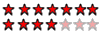
-

- –°–Њ–Њ–±—Й–µ–љ–Є—П: 3041
- –Ч–∞—А–µ–≥–Є—Б—В—А–Є—А–Њ–≤–∞–љ: 09.04.2004 (–Я—В) 13:47
- –Ю—В–Ї—Г–і–∞: –•–Є–Љ–Ї–Є
- clou
- –Э–∞—З–Є–љ–∞—О—Й–Є–є

- –°–Њ–Њ–±—Й–µ–љ–Є—П: 17
- –Ч–∞—А–µ–≥–Є—Б—В—А–Є—А–Њ–≤–∞–љ: 16.05.2005 (–Я–љ) 14:34
- Konst_One
- –І–ї–µ–љ-–Ї–Њ—А—А–µ—Б–њ–Њ–љ–і–µ–љ—В –∞–Ї–∞–і–µ–Љ–Є–Є VBStreets
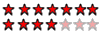
-

- –°–Њ–Њ–±—Й–µ–љ–Є—П: 3041
- –Ч–∞—А–µ–≥–Є—Б—В—А–Є—А–Њ–≤–∞–љ: 09.04.2004 (–Я—В) 13:47
- –Ю—В–Ї—Г–і–∞: –•–Є–Љ–Ї–Є
- clou
- –Э–∞—З–Є–љ–∞—О—Й–Є–є

- –°–Њ–Њ–±—Й–µ–љ–Є—П: 17
- –Ч–∞—А–µ–≥–Є—Б—В—А–Є—А–Њ–≤–∞–љ: 16.05.2005 (–Я–љ) 14:34
–љ–Є —В–Њ –љ–µ –і—А—Г–≥–Њ–µ —Н—В–Њ formBig  –љ—Г —Н—В–Њ –љ–µ —В–∞–Ї –≤–∞–ґ–љ–Њ, –њ–Њ–і—Б–Ї–∞–ґ–Є—В–µ –ї—Г—З—И–µ –њ–Њ–ґ–∞–ї—Г–є—Б—В–∞ –Ї–∞–Ї –Љ–љ–µ –≤ –њ—А–Њ—Ж–µ–і—Г—А–µ –і–Њ–ґ–і–∞—В—Б—П –њ–Њ—П–≤–ї–µ–љ–Є—П –Ј–љ–∞—З–µ–љ–Є—П –≤ –Ї–∞–Ї–Њ–є –љ–Є—В—М –њ–µ—А–µ–Љ–µ–љ–љ–Њ–є, –љ–µ –њ–Њ–ї—М–Ј—Г—П—Б—М –≤—Л–Ј–Њ–≤–Њ–Љ –Љ–Њ–і–∞–ї—М–љ–Њ–≥–Њ –Њ–Ї–љ–∞, –µ—Б–ї–Є —Н—В–Њ –љ–Є–Ї–∞–Ї —Г–ґ–µ –љ–µ —А–µ—И–Є—В—М
–љ—Г —Н—В–Њ –љ–µ —В–∞–Ї –≤–∞–ґ–љ–Њ, –њ–Њ–і—Б–Ї–∞–ґ–Є—В–µ –ї—Г—З—И–µ –њ–Њ–ґ–∞–ї—Г–є—Б—В–∞ –Ї–∞–Ї –Љ–љ–µ –≤ –њ—А–Њ—Ж–µ–і—Г—А–µ –і–Њ–ґ–і–∞—В—Б—П –њ–Њ—П–≤–ї–µ–љ–Є—П –Ј–љ–∞—З–µ–љ–Є—П –≤ –Ї–∞–Ї–Њ–є –љ–Є—В—М –њ–µ—А–µ–Љ–µ–љ–љ–Њ–є, –љ–µ –њ–Њ–ї—М–Ј—Г—П—Б—М –≤—Л–Ј–Њ–≤–Њ–Љ –Љ–Њ–і–∞–ї—М–љ–Њ–≥–Њ –Њ–Ї–љ–∞, –µ—Б–ї–Є —Н—В–Њ –љ–Є–Ї–∞–Ї —Г–ґ–µ –љ–µ —А–µ—И–Є—В—М
- Konst_One
- –І–ї–µ–љ-–Ї–Њ—А—А–µ—Б–њ–Њ–љ–і–µ–љ—В –∞–Ї–∞–і–µ–Љ–Є–Є VBStreets
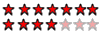
-

- –°–Њ–Њ–±—Й–µ–љ–Є—П: 3041
- –Ч–∞—А–µ–≥–Є—Б—В—А–Є—А–Њ–≤–∞–љ: 09.04.2004 (–Я—В) 13:47
- –Ю—В–Ї—Г–і–∞: –•–Є–Љ–Ї–Є
—З—В–Њ –Ј–љ–∞—З–Є—В –љ–µ —А–µ—И–Є—В—М 

–њ–Њ–њ—А–Њ–±—Г–є –і–ї—П –љ–∞—З–∞–ї–∞ –≤—Л–Ј–≤–∞—В—М –Њ–і–љ—Г –Љ–Њ–і–∞–ї—М–љ—Г—О —Д–Њ—А–Љ—Г –Є –њ–Њ–ї—Г—З–Є—В—М –Њ—В –љ–µ–µ –љ—Г–ґ–љ—Л–µ —В–µ–±–µ –Ј–љ–∞—З–µ–љ–Є—П
–њ–Њ–њ—А–Њ–±—Г–є –і–ї—П –љ–∞—З–∞–ї–∞ –≤—Л–Ј–≤–∞—В—М –Њ–і–љ—Г –Љ–Њ–і–∞–ї—М–љ—Г—О —Д–Њ—А–Љ—Г –Є –њ–Њ–ї—Г—З–Є—В—М –Њ—В –љ–µ–µ –љ—Г–ґ–љ—Л–µ —В–µ–±–µ –Ј–љ–∞—З–µ–љ–Є—П
- –Ъ–Њ–і: –Т—Л–і–µ–ї–Є—В—М –≤—Б—С
'FormMain
Private Sub Command1_Click()
With Form1
.ID = 200
.Show vbModal, Me
If .Success Then
Debug.Print .ID
End If
End With
End Sub
'Form1
Public Success As Boolean
Public ID As Long
Private Sub OK_Click()
Me.Success = True
Me.ID = 100
Unload Me
End Sub
- clou
- –Э–∞—З–Є–љ–∞—О—Й–Є–є

- –°–Њ–Њ–±—Й–µ–љ–Є—П: 17
- –Ч–∞—А–µ–≥–Є—Б—В—А–Є—А–Њ–≤–∞–љ: 16.05.2005 (–Я–љ) 14:34
form1.id = 200 –љ–µ —А–∞–±–Њ—В–∞–µ—В, –њ–Є—И–µ—В –Њ—И–Є–±–Ї—Г
–Є —Д–Њ—А–Љ–∞ –≤—Б–µ —А–∞–≤–љ–Њ —Б—Г–і—П –њ–Њ–≤—Б–µ–Љ—Г –≤—Л–Ј—Л–≤–∞–µ—В—Б—П –Љ–Њ–і–∞–ї—М–љ–Њ, –Є–ї–Є –Ј–і–µ—Б—М —З—В–Њ —В–Њ –і—А—Г–≥–Њ–µ –њ—А–Њ–Є—Б—Е–Њ–і–Є—В –Њ—В–ї–Є—З–∞—О—Й–µ–µ—Б—П –Њ—В –Њ–±—Л—З–љ–Њ–≥–Њ show vbmodal
–Ъ–∞–Ї–Є–µ –±—Г–і—Г—В –њ—А–µ–і–њ–Њ–ї–Њ–ґ–µ–љ–Є—П –њ–Њ—З–µ–Љ—Г —Б 5 —Д–Њ—А–Љ–∞–Љ–Є —А–∞–±–Њ—В–∞–µ—В –∞ —Б 6 —Г–ґ–µ –љ–µ—В
–Є —Д–Њ—А–Љ–∞ –≤—Б–µ —А–∞–≤–љ–Њ —Б—Г–і—П –њ–Њ–≤—Б–µ–Љ—Г –≤—Л–Ј—Л–≤–∞–µ—В—Б—П –Љ–Њ–і–∞–ї—М–љ–Њ, –Є–ї–Є –Ј–і–µ—Б—М —З—В–Њ —В–Њ –і—А—Г–≥–Њ–µ –њ—А–Њ–Є—Б—Е–Њ–і–Є—В –Њ—В–ї–Є—З–∞—О—Й–µ–µ—Б—П –Њ—В –Њ–±—Л—З–љ–Њ–≥–Њ show vbmodal
–Ъ–∞–Ї–Є–µ –±—Г–і—Г—В –њ—А–µ–і–њ–Њ–ї–Њ–ґ–µ–љ–Є—П –њ–Њ—З–µ–Љ—Г —Б 5 —Д–Њ—А–Љ–∞–Љ–Є —А–∞–±–Њ—В–∞–µ—В –∞ —Б 6 —Г–ґ–µ –љ–µ—В
- Konst_One
- –І–ї–µ–љ-–Ї–Њ—А—А–µ—Б–њ–Њ–љ–і–µ–љ—В –∞–Ї–∞–і–µ–Љ–Є–Є VBStreets
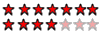
-

- –°–Њ–Њ–±—Й–µ–љ–Є—П: 3041
- –Ч–∞—А–µ–≥–Є—Б—В—А–Є—А–Њ–≤–∞–љ: 09.04.2004 (–Я—В) 13:47
- –Ю—В–Ї—Г–і–∞: –•–Є–Љ–Ї–Є
—Е–Њ—В—М 100 
—Г —В–µ–±—П –њ—А–Њ–±–ї–µ–Љ–∞ –≤ –Ї–Њ–і–µ –≤—Л–Ј—Л–≤–∞–µ–Љ–Њ–є —В–Њ–±–Њ–є –Љ–Њ–і–∞–ї—М–љ–Њ —Д–Њ—А–Љ–µ
–≤—Л–Ї–ї–∞–і—Л–≤–∞–є –≤–µ—Б—М —Б–≤–Њ–є –њ—А–Њ–µ–Ї—В, –±—Г–і–µ–Љ –Є—Б–Ї–∞—В—М —В–≤–Њ—О –Њ—И–Є–±–Ї—Г
—Г —В–µ–±—П –њ—А–Њ–±–ї–µ–Љ–∞ –≤ –Ї–Њ–і–µ –≤—Л–Ј—Л–≤–∞–µ–Љ–Њ–є —В–Њ–±–Њ–є –Љ–Њ–і–∞–ї—М–љ–Њ —Д–Њ—А–Љ–µ
–≤—Л–Ї–ї–∞–і—Л–≤–∞–є –≤–µ—Б—М —Б–≤–Њ–є –њ—А–Њ–µ–Ї—В, –±—Г–і–µ–Љ –Є—Б–Ї–∞—В—М —В–≤–Њ—О –Њ—И–Є–±–Ї—Г
- clou
- –Э–∞—З–Є–љ–∞—О—Й–Є–є

- –°–Њ–Њ–±—Й–µ–љ–Є—П: 17
- –Ч–∞—А–µ–≥–Є—Б—В—А–Є—А–Њ–≤–∞–љ: 16.05.2005 (–Я–љ) 14:34
–≤–µ—Б—М –њ—А–Њ–µ–Ї—В –±–Њ–ї—М—И–Њ–є  –µ—Б–ї–Є –њ–Њ–Љ–Њ–ґ–µ—В —В–Њ –Ї—Г—Б–Њ—З–Ї–∞–Љ–Є –≥–і–µ —Д–Њ—А–Љ–∞–Љ–Є –≤—Л–Ј—Л–≤–∞—О—В—Б—П, –Є –Ј–∞–Ї—А—Л–≤–∞—О—В—Б—П(–Є–ї–Є —Н—В–Њ –љ–µ –њ–Њ–Љ–Њ–ґ–µ—В, —З—В–Њ –Ї–Њ–љ–Ї—А–µ—В–љ–Њ –≤—Л–ї–Њ–ґ–Є—В—М?) –Ї–Њ–і–∞ –Ї–Є–ї–Њ–±–∞–є—В –љ–∞ 40
–µ—Б–ї–Є –њ–Њ–Љ–Њ–ґ–µ—В —В–Њ –Ї—Г—Б–Њ—З–Ї–∞–Љ–Є –≥–і–µ —Д–Њ—А–Љ–∞–Љ–Є –≤—Л–Ј—Л–≤–∞—О—В—Б—П, –Є –Ј–∞–Ї—А—Л–≤–∞—О—В—Б—П(–Є–ї–Є —Н—В–Њ –љ–µ –њ–Њ–Љ–Њ–ґ–µ—В, —З—В–Њ –Ї–Њ–љ–Ї—А–µ—В–љ–Њ –≤—Л–ї–Њ–ґ–Є—В—М?) –Ї–Њ–і–∞ –Ї–Є–ї–Њ–±–∞–є—В –љ–∞ 40
- Konst_One
- –І–ї–µ–љ-–Ї–Њ—А—А–µ—Б–њ–Њ–љ–і–µ–љ—В –∞–Ї–∞–і–µ–Љ–Є–Є VBStreets
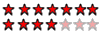
-

- –°–Њ–Њ–±—Й–µ–љ–Є—П: 3041
- –Ч–∞—А–µ–≥–Є—Б—В—А–Є—А–Њ–≤–∞–љ: 09.04.2004 (–Я—В) 13:47
- –Ю—В–Ї—Г–і–∞: –•–Є–Љ–Ї–Є
- clou
- –Э–∞—З–Є–љ–∞—О—Й–Є–є

- –°–Њ–Њ–±—Й–µ–љ–Є—П: 17
- –Ч–∞—А–µ–≥–Є—Б—В—А–Є—А–Њ–≤–∞–љ: 16.05.2005 (–Я–љ) 14:34
–Њ–љ –љ–µ –Ј–∞–њ—Г—Б—В–Є—В—Б—П –≤ —Б–≤—П–Ј–Є —Б —В–µ–Љ —З—В–Њ –љ–∞ –Ї–Њ–Љ–њ–µ –і–Њ–ї–ґ–љ–Њ –±—Л—В—М —Г—Б—В–∞–љ–Њ–≤–ї–µ–љ–∞ —Б—Г–±–і –Ъ–∞—И–µ –Є –Љ–µ–і—В—А–∞–Ї, –Є–Љ–µ–љ–љ–Њ –≤ –љ–µ–≥–Њ —П –≤—Б—В–∞–≤–ї—П—О —Б–≤–Њ—О –і–ї–ї, —В–∞–Ї –Ї–∞–Ї —Б–Њ–≤–µ—В—Г—О—В —Н—В–Є —А–∞–Ј—А–∞–±–Њ—В—З–Є–Ї–Є –Љ–µ–і—В—А–∞–Ї–∞
- Konst_One
- –І–ї–µ–љ-–Ї–Њ—А—А–µ—Б–њ–Њ–љ–і–µ–љ—В –∞–Ї–∞–і–µ–Љ–Є–Є VBStreets
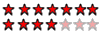
-

- –°–Њ–Њ–±—Й–µ–љ–Є—П: 3041
- –Ч–∞—А–µ–≥–Є—Б—В—А–Є—А–Њ–≤–∞–љ: 09.04.2004 (–Я—В) 13:47
- –Ю—В–Ї—Г–і–∞: –•–Є–Љ–Ї–Є
—В–Њ–≥–і–∞ –≤—Б—В–∞–≤–ї—П–є –Њ–±—А–∞–±–Њ—В—З–Є–Ї–Є –Њ—И–Є–±–Њ–Ї –≤–Њ –≤—Б–µ –њ—А–Њ—Ж–µ–і—Г—А—Л –Є —Б–Љ , —З—В–Њ —Г —В–µ–±—П –њ—А–Њ–Є—Б—Е–Њ–і–Є—В
–≤–Њ–Њ–±—Й–µ –њ—А–∞–Ї—В–Є–Ї–∞ –≤—Л–Ј–Њ–≤–∞ —Д–Њ—А–Љ –Є–Ј DLL –Њ—З–µ–љ—М –њ–ї–Њ—Е–∞—П
–≤–Њ–Њ–±—Й–µ –њ—А–∞–Ї—В–Є–Ї–∞ –≤—Л–Ј–Њ–≤–∞ —Д–Њ—А–Љ –Є–Ј DLL –Њ—З–µ–љ—М –њ–ї–Њ—Е–∞—П
- clou
- –Э–∞—З–Є–љ–∞—О—Й–Є–є

- –°–Њ–Њ–±—Й–µ–љ–Є—П: 17
- –Ч–∞—А–µ–≥–Є—Б—В—А–Є—А–Њ–≤–∞–љ: 16.05.2005 (–Я–љ) 14:34
–Т–Њ—В –≤–Њ—В –Є —П –њ—А–Њ —Н—В–Њ–ґ–µ, –Њ–±—А–∞–±–Њ—В—З–Є–Ї —Б—В–Њ–Є—В, –Њ—И–Є–±–Ї–∞ –≤—Л–≤–∞–ї–Є–≤–∞–µ—В—Б—П –њ—А–Є –Ј–∞–Ї—А—Л—В–Є–Є —Д–Њ—А–Љ—Л unload->–Њ—И–Є–±–Ї–∞->msgbox(–µ—Б–ї–Є –µ–≥–Њ –њ–Њ—Б—В–∞–≤–Є—В—М –њ–Њ—Б–ї–µ unload –≤ —Н—В–Њ–є –ґ–µ —Д–Њ—А–Љ–µ)
–∞ –љ–µ –њ–Њ–і—Б–Ї–∞–ґ–Є—В–µ –Ї–∞–Ї –Ј–∞—Б—В–≤–Є—В—М –њ—А–Њ–≥—А–∞–Љ–Љ—Г –њ–Њ–і–Њ–ґ–і–∞—В—М –њ–µ—А–µ–Љ–µ–љ–љ—Г—О?
–∞ –љ–µ –њ–Њ–і—Б–Ї–∞–ґ–Є—В–µ –Ї–∞–Ї –Ј–∞—Б—В–≤–Є—В—М –њ—А–Њ–≥—А–∞–Љ–Љ—Г –њ–Њ–і–Њ–ґ–і–∞—В—М –њ–µ—А–µ–Љ–µ–љ–љ—Г—О?
- Konst_One
- –І–ї–µ–љ-–Ї–Њ—А—А–µ—Б–њ–Њ–љ–і–µ–љ—В –∞–Ї–∞–і–µ–Љ–Є–Є VBStreets
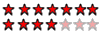
-

- –°–Њ–Њ–±—Й–µ–љ–Є—П: 3041
- –Ч–∞—А–µ–≥–Є—Б—В—А–Є—А–Њ–≤–∞–љ: 09.04.2004 (–Я—В) 13:47
- –Ю—В–Ї—Г–і–∞: –•–Є–Љ–Ї–Є
- clou
- –Э–∞—З–Є–љ–∞—О—Й–Є–є

- –°–Њ–Њ–±—Й–µ–љ–Є—П: 17
- –Ч–∞—А–µ–≥–Є—Б—В—А–Є—А–Њ–≤–∞–љ: 16.05.2005 (–Я–љ) 14:34
–љ–µ—В –љ–Є–Ї–∞–Ї–Њ–є unload –Є –µ—Б–ї–Є –µ—Б—В—М —В–Њ –±–µ–Ј —А–∞–Ј–љ–Є—Ж—Л –Ї–∞–Ї–Њ–є –њ–Њ—В–Њ–Љ—Г —З—В–Њ –Њ—И–Є–±–Ї–∞ –љ–µ –Є–Ј –Ј–∞ unload –∞ –Є–Ј –Ј–∞ –Ј–∞–Ї—А—Л—В–Є–Є—Д–Њ—А–Љ—Л
- Igor_123
- –Ю—Б—В–Њ—А–Њ–ґ–љ—Л–є –С–∞—П–љ–Є—Б—В

-

- –°–Њ–Њ–±—Й–µ–љ–Є—П: 1325
- –Ч–∞—А–µ–≥–Є—Б—В—А–Є—А–Њ–≤–∞–љ: 21.07.2004 (–°—А) 13:00
- –Ю—В–Ї—Г–і–∞: –Ф–љ–µ–њ—А–Њ–њ–µ—В—А–Њ–≤—Б–Ї
"–Ґ—Л –µ–Љ—Г –њ–ї—О–є –≤ –≥–ї–∞–Ј–∞, –∞ –Њ–љ —В–µ–±–µ –С–Њ–ґ—М—П —А–Њ—Б–∞" (—Б) –Э–∞—А–Њ–і–љ–∞—П –Љ—Г–і—А–Њ—Б—В—М
–Т–Њ–і–Ї–Є —П –≤–∞–Љ –љ–µ –Њ–±–µ—Й–∞—О, –љ–Њ –њ–Њ–≥—Г–ї—П–µ–Љ —Е–Њ—А–Њ—И–Њ.
–Ш. –°—Г—Б–∞–љ–Є–љ.
–Р–≤–∞—В–∞—А–∞ (—Б) –Ґ—С–Љ—Л—З
–Ш. –°—Г—Б–∞–љ–Є–љ.
–Р–≤–∞—В–∞—А–∞ (—Б) –Ґ—С–Љ—Л—З
- clou
- –Э–∞—З–Є–љ–∞—О—Й–Є–є

- –°–Њ–Њ–±—Й–µ–љ–Є—П: 17
- –Ч–∞—А–µ–≥–Є—Б—В—А–Є—А–Њ–≤–∞–љ: 16.05.2005 (–Я–љ) 14:34
(–Ї–Њ–Љ—Г —Н—В–Њ?) –Љ–Њ–ґ–µ—В –±—Л—В—М —П –њ—А–Њ—Б—В–Њ –љ–µ —Г–Љ–µ—О –Ј–∞–і–∞–≤–∞—В—М –≤–Њ–њ—А–Њ—Б—Л
–≤–Њ—В –≤—Л—А–µ–Ј–Ї–∞ —Б –Њ–њ–Є—Б–∞–љ–Є–µ–Љ –Њ—И–Є–±–Ї–Є http://www.kbalertz.com/kb_172059.aspx
–µ—Б–ї–Є —Е–Њ—В–Є—В–µ –њ–Њ—Б–Љ–Њ—В—А–µ—В—М –Ї–Њ–і —В–Њ —Г –Љ–µ–љ—П –њ—А–Є–Љ–µ—А–љ–Њ —В–Њ–ґ–µ —Б–∞–Љ–Њ–µ —В–Њ–ї—М–Ї–Њ —П –Є—Б–њ–Њ–ї—М–Ј—Г—О –љ–µ excel –∞ –і—А—Г–≥—Г—О –њ—А–Њ–≥—А–∞–Љ–Љ—Г, —В–Њ–ґ–µ –љ–∞–њ–Є—Б–∞–љ—Г—О –љ–∞ vb
The steps below outline how to create an out-of-process OLE Server DLL that shows a modal form inside Excel 7.0.
Step-by-Step Example
This example has three parts:
1. Making a DLL from Visual Basic 4.0.
2. Making a DLL from Visual Basic 5.0 or Visual Basic 6.0.
3. Calling the DLL from Excel.
Part 1: Making a DLL from Visual Basic 4.0
1. Start a new project. Form1 is created by default.
2. On Form1, place a CommandButton, and place the following code in the CommandButton: Private Sub Command1_Click()
Unload Me
End Sub
3. Insert a class module by choosing Insert...Class Module from the menu.
4. In the Class module, place the following code: Public Sub ShowModal()
Form1.Show 1
End Sub
5. Press the F4 key to bring up the Properties window for the class, and change the Name of the class to clsShowForm. Set Instancing to Createable MultiUse, and set Public to True.
6. From the Tools menu, choose Options, and select the Project tab. Change the project name to prjShowForm, select OLE Server, and change the Application Description to "Show Project Example" (without the quotes).
7. Also in the Project tab, switch the Startup Form to Sub Main(). Click OK in the Options dialog box.
8. Add a regular module to the project by choosing Module from the Insert menu.
9. Place a main subroutine into it: Sub main()
End Sub
10. From the Filemenu, choose Make OLE DLL to make the OLE Server. This creates the DLL and registers the OLE Server on the system.
Part 2: Making a DLL from Visual Basic 5.0 or Visual Basic 6.0
1. Start a new ActiveX DLL project. Class1 is created by default.
2. In the Class module, place the following code: Public Sub ShowModal()
Form1.Show 1
End Sub
3. Press the F4 key to bring up the Properties window for the class, and change the Name of the class to clsShowForm. Set Instancing to MultiUse.
4. Add a form... From the Project menu, choose Add Form
5. On Form1, place a CommandButton, and place the following code in the CommandButton: Private Sub Command1_Click()
Unload Me
End Sub
6. From the Tools menu, choose Options, and select the Project tab. Change the project name to prjShowForm, select OLE Server, and change the Application Description to "Show Project Example" (without the quotes).
7. Also in the Project tab, switch the Startup Object to None.
8. From the Filemenu, choose Make OLE DLL to make the OLE Server. This creates the DLL and registers the OLE Server on the system.
Part 3: Calling the DLL from Excel
1. Start Excel, and by default it will start in Book1. This is important because the example above uses the Caption of Excel to find the window handle. From the Insert menu, choose Macro Module to go into the VBA editor.
2. Place the following code in the editor: Sub test()
Dim x As Object
Set x = CreateObject("prjShowForm.clsShowForm")
x.ShowModal
End Sub
3. Run the code in the Excel editor and it will show the modal form provided by the OLE Server DLL. It will be shown modally in front of Excel until the form is dismissed. If the same form is shown from an out-of-process OLE Server, two undesirable characteristics will manifest themselves: Excel will fail to paint as the modal form is moved around and it will be possible to click on Excel to bring it to the foreground
–∞ –њ—А–Њ–±–ї–µ–Љ—Г —П —А–µ—И–Є–ї, –Њ—В–Ї–∞–Ј–∞–ї—Б—П –Њ—В –≤—Л–Ј–Њ–≤–∞ –Љ–Њ–і–∞–ї—М–љ–Њ–≥–Њ –Њ–Ї–љ–∞, –≤–Љ–µ—Б—В–Њ –љ–µ–≥–Њ –Ј–і–µ–ї–∞–ї —Н—В–Њ –≤ —Д—А–µ–є–Љ–µ –Ї–Њ—В–Њ—А—Л–є —Б—В–∞–љ–Њ–≤–Є—В—Б—П –≤–Є–і–Є–Љ—Л–Љ
–њ–Њ–Љ–Њ–µ–Љ—Г —В–µ–Љ—Г –Љ–Њ–ґ–љ–Њ –Ј–∞–Ї—А—Л—В—М
–≤–Њ—В –≤—Л—А–µ–Ј–Ї–∞ —Б –Њ–њ–Є—Б–∞–љ–Є–µ–Љ –Њ—И–Є–±–Ї–Є http://www.kbalertz.com/kb_172059.aspx
–µ—Б–ї–Є —Е–Њ—В–Є—В–µ –њ–Њ—Б–Љ–Њ—В—А–µ—В—М –Ї–Њ–і —В–Њ —Г –Љ–µ–љ—П –њ—А–Є–Љ–µ—А–љ–Њ —В–Њ–ґ–µ —Б–∞–Љ–Њ–µ —В–Њ–ї—М–Ї–Њ —П –Є—Б–њ–Њ–ї—М–Ј—Г—О –љ–µ excel –∞ –і—А—Г–≥—Г—О –њ—А–Њ–≥—А–∞–Љ–Љ—Г, —В–Њ–ґ–µ –љ–∞–њ–Є—Б–∞–љ—Г—О –љ–∞ vb
The steps below outline how to create an out-of-process OLE Server DLL that shows a modal form inside Excel 7.0.
Step-by-Step Example
This example has three parts:
1. Making a DLL from Visual Basic 4.0.
2. Making a DLL from Visual Basic 5.0 or Visual Basic 6.0.
3. Calling the DLL from Excel.
Part 1: Making a DLL from Visual Basic 4.0
1. Start a new project. Form1 is created by default.
2. On Form1, place a CommandButton, and place the following code in the CommandButton: Private Sub Command1_Click()
Unload Me
End Sub
3. Insert a class module by choosing Insert...Class Module from the menu.
4. In the Class module, place the following code: Public Sub ShowModal()
Form1.Show 1
End Sub
5. Press the F4 key to bring up the Properties window for the class, and change the Name of the class to clsShowForm. Set Instancing to Createable MultiUse, and set Public to True.
6. From the Tools menu, choose Options, and select the Project tab. Change the project name to prjShowForm, select OLE Server, and change the Application Description to "Show Project Example" (without the quotes).
7. Also in the Project tab, switch the Startup Form to Sub Main(). Click OK in the Options dialog box.
8. Add a regular module to the project by choosing Module from the Insert menu.
9. Place a main subroutine into it: Sub main()
End Sub
10. From the Filemenu, choose Make OLE DLL to make the OLE Server. This creates the DLL and registers the OLE Server on the system.
Part 2: Making a DLL from Visual Basic 5.0 or Visual Basic 6.0
1. Start a new ActiveX DLL project. Class1 is created by default.
2. In the Class module, place the following code: Public Sub ShowModal()
Form1.Show 1
End Sub
3. Press the F4 key to bring up the Properties window for the class, and change the Name of the class to clsShowForm. Set Instancing to MultiUse.
4. Add a form... From the Project menu, choose Add Form
5. On Form1, place a CommandButton, and place the following code in the CommandButton: Private Sub Command1_Click()
Unload Me
End Sub
6. From the Tools menu, choose Options, and select the Project tab. Change the project name to prjShowForm, select OLE Server, and change the Application Description to "Show Project Example" (without the quotes).
7. Also in the Project tab, switch the Startup Object to None.
8. From the Filemenu, choose Make OLE DLL to make the OLE Server. This creates the DLL and registers the OLE Server on the system.
Part 3: Calling the DLL from Excel
1. Start Excel, and by default it will start in Book1. This is important because the example above uses the Caption of Excel to find the window handle. From the Insert menu, choose Macro Module to go into the VBA editor.
2. Place the following code in the editor: Sub test()
Dim x As Object
Set x = CreateObject("prjShowForm.clsShowForm")
x.ShowModal
End Sub
3. Run the code in the Excel editor and it will show the modal form provided by the OLE Server DLL. It will be shown modally in front of Excel until the form is dismissed. If the same form is shown from an out-of-process OLE Server, two undesirable characteristics will manifest themselves: Excel will fail to paint as the modal form is moved around and it will be possible to click on Excel to bring it to the foreground
–∞ –њ—А–Њ–±–ї–µ–Љ—Г —П —А–µ—И–Є–ї, –Њ—В–Ї–∞–Ј–∞–ї—Б—П –Њ—В –≤—Л–Ј–Њ–≤–∞ –Љ–Њ–і–∞–ї—М–љ–Њ–≥–Њ –Њ–Ї–љ–∞, –≤–Љ–µ—Б—В–Њ –љ–µ–≥–Њ –Ј–і–µ–ї–∞–ї —Н—В–Њ –≤ —Д—А–µ–є–Љ–µ –Ї–Њ—В–Њ—А—Л–є —Б—В–∞–љ–Њ–≤–Є—В—Б—П –≤–Є–і–Є–Љ—Л–Љ
–њ–Њ–Љ–Њ–µ–Љ—Г —В–µ–Љ—Г –Љ–Њ–ґ–љ–Њ –Ј–∞–Ї—А—Л—В—М
- codemaster
- –Я–Њ—Б—В–Њ—П–ї–µ—Ж
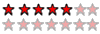
-

- –°–Њ–Њ–±—Й–µ–љ–Є—П: 604
- –Ч–∞—А–µ–≥–Є—Б—В—А–Є—А–Њ–≤–∞–љ: 13.02.2004 (–Я—В) 13:35
clou –њ–Є—Б–∞–ї(–∞):–њ—А–Є–Љ–µ—А–љ–Њ –≤—Б–µ —В–∞–Ї:
Private Sub Command1_Click()
Form1.Show vbModal
End Sub
–Ф–µ—В—Б–Ї–Є–є —Б–∞–і "–†–Њ–Љ–∞—И–Ї–∞"
–Ї—Б—В–∞—В–Є –≤ —Б—В–∞—В—М–µ MSDN ( —В–≤–Њ–є –ї–Є–љ–Ї) –њ–Њ–і—А–Њ–±–љ–Њ –Њ–њ–Є—Б–∞–љ–Њ –Ї–∞–Ї —Н—В–Њ —А–µ—И–∞–µ—В—Б—П . –С—Г–і–µ–Љ —Б—З–Є—В–∞—В—М —З—В–Њ —В—Л –љ–µ–і–Њ—З–Є—В–∞–ї –і–Њ –Ї–Њ–љ—Ж–∞ —Б—В–∞—В—М—О
–Я–Њ–њ—А–Њ–±—Г–є —В–∞–Ї
–≤ –Ь–Њ–і–∞–ї—М–љ–Њ–є —Д–Њ—А–Љ–µ
–Ъ–Є–і–∞–µ–Љ –Ї–љ–Њ–њ–Ї—Г –Ю–Ъ –Є –њ—А
- –Ъ–Њ–і: –Т—Л–і–µ–ї–Є—В—М –≤—Б—С
Public m_OK As Boolean
Private Sub Form_Load()
'
m_OK = False
'
End Sub
Private Sub cmdOK_Click()
m_OK = True
Hide
End Sub
–Т—Л–Ј–Њ–≤ –Љ–Њ–і–∞–ї—М–љ–Њ–є —Д–Њ—А–Љ—Л
- –Ъ–Њ–і: –Т—Л–і–µ–ї–Є—В—М –≤—Б—С
Dim fBestForm As Form1
Set fBestForm = New Form1
'
With fBestForm
'
–Ј–і–µ—Б—М –Љ–Њ–ґ–µ—В –±—Л—В—М –Ї–Њ–љ—Б—В—А—Г–Ї—В–Њ—А —Д–Њ—А–Љ—Л
'
.Show vbModal
'
If .m_OK Then
'
–Њ–±—А–∞–±–Њ—В–Ї–∞ —Г—Б–њ–µ—И–љ—Л—Е –і–∞–љ–љ—Л—Е —Д–Њ—А–Љ—Л
'
End If
'
End With
' –≤—Л–≥—А—Г–ґ–∞–µ–Љ —Д–Њ—А–Љ—Г
Unload fBestForm
Set fBestForm = Nothing
//<-
Mit freundlichen Grüßen
//->
Mit freundlichen Grüßen
//->
- alibek
- –С–Њ–ї—М—И–Њ–є –І–µ–ї–Њ–≤–µ–Ї

- –°–Њ–Њ–±—Й–µ–љ–Є—П: 14205
- –Ч–∞—А–µ–≥–Є—Б—В—А–Є—А–Њ–≤–∞–љ: 19.04.2002 (–Я—В) 11:40
- –Ю—В–Ї—Г–і–∞: Russia
–Ґ–Њ–ї—М–Ї–Њ –њ–µ—А–µ–і –±–ї–Њ–Ї–Њ–Љ With —П –±—Л –µ—Й–µ –і–Њ–±–∞–≤–ї—П–ї Load fBestForm, —Б—В—А—Г–Ї—В—Г—А–љ–µ–µ –Њ–љ–Њ —В–∞–Ї.
Lasciate ogni speranza, voi ch'entrate.
- clou
- –Э–∞—З–Є–љ–∞—О—Й–Є–є

- –°–Њ–Њ–±—Й–µ–љ–Є—П: 17
- –Ч–∞—А–µ–≥–Є—Б—В—А–Є—А–Њ–≤–∞–љ: 16.05.2005 (–Я–љ) 14:34
–і–∞ –і–µ–є—Б—В–≤–Є—В–µ–ї—М–љ–Њ, —В–∞–Ї–Њ–≥–Њ —А–µ—И–µ–љ–Є—П —П –љ–µ –љ–∞—И–Њ–ї, —Б–њ–∞—Б–Є–±–Њ –Ј–∞ –њ–Њ–і—Б–Ї–∞–Ј–Ї—Г, —Б–і–µ–ї–∞–ї –≤—Б–µ —В–Њ—З–љ–Њ —В–∞–Ї –Ї–∞–Ї –Њ–њ–Є—Б–∞–љ–Њ –≤—Л—И–µ —В–Њ–ї—М–Ї–Њ –≤—Б–µ —А–∞–≤–љ–Њ —Н—В–Њ –љ–µ —А–∞–±–Њ—В–∞–µ—В –Є –њ–Є—И–µ—В –≤—Б–µ —В—Г–ґ–µ –Њ—И–±–Ї—Г
–Є –Ї–∞–Ї –і–µ–ї–∞—В—М –њ—А–Є —В–∞–Ї–Њ–є —Б–Є—В—Г–∞—Ж–Є–Є
Set SpARM002 = New tkSPARM002.Print
Set SpARM002.PrintHook_mcontrol = mControl
SpARM002.PrintHook_sCode = Menu(Num)
SpARM002.PrintHook_P1 = gUserRowid
SpARM002.PrintHook_P2 = gLocationRowid
If Num = 1 Then
SpARM002.PrintHook_P3 = Label
SpARM002.PrintHook_P4 = Kol
End If
SpARM002.PrintHook_Show vbModal
—З—Г–ґ—Г—О —В–Њ dll –Љ–љ–µ –љ–µ –њ–Њ–і–њ—А–∞–≤–Є—В—М
. –Э–µ –њ–Њ–і—Б–Ї–∞–ґ–Є—В–µ –Ї–∞–Ї –Љ–Њ–ґ–љ–Њ –Њ–±—К—П—Б–љ–Є—В—М –Ј–∞–Ї–Њ–љ–Њ–Љ–µ—А–љ–Њ—Б—В—М - –Ї–Њ–≥–і–∞ –Њ–і–љ—Г –Є–Ј —Д–Њ—А–Љ —Г–±–Є—А–∞—О, —В–Њ –≤—Б–µ –љ–Њ—А–Љ–∞–ї—М–љ–Њ –≤—Л–≥—А—Г–ґ–∞–µ—В—Б—П
–Є –Ї–∞–Ї –і–µ–ї–∞—В—М –њ—А–Є —В–∞–Ї–Њ–є —Б–Є—В—Г–∞—Ж–Є–Є
Set SpARM002 = New tkSPARM002.Print
Set SpARM002.PrintHook_mcontrol = mControl
SpARM002.PrintHook_sCode = Menu(Num)
SpARM002.PrintHook_P1 = gUserRowid
SpARM002.PrintHook_P2 = gLocationRowid
If Num = 1 Then
SpARM002.PrintHook_P3 = Label
SpARM002.PrintHook_P4 = Kol
End If
SpARM002.PrintHook_Show vbModal
—З—Г–ґ—Г—О —В–Њ dll –Љ–љ–µ –љ–µ –њ–Њ–і–њ—А–∞–≤–Є—В—М
. –Э–µ –њ–Њ–і—Б–Ї–∞–ґ–Є—В–µ –Ї–∞–Ї –Љ–Њ–ґ–љ–Њ –Њ–±—К—П—Б–љ–Є—В—М –Ј–∞–Ї–Њ–љ–Њ–Љ–µ—А–љ–Њ—Б—В—М - –Ї–Њ–≥–і–∞ –Њ–і–љ—Г –Є–Ј —Д–Њ—А–Љ —Г–±–Є—А–∞—О, —В–Њ –≤—Б–µ –љ–Њ—А–Љ–∞–ї—М–љ–Њ –≤—Л–≥—А—Г–ґ–∞–µ—В—Б—П
–°–Њ–Њ–±—Й–µ–љ–Є–є: 34
• –°—В—А–∞–љ–Є—Ж–∞ 1 –Є–Ј 2 • 1, 2
–Т–µ—А–љ—Г—В—М—Б—П –≤ Visual Basic 1вАУ6
–Ъ—В–Њ —Б–µ–є—З–∞—Б –љ–∞ –Ї–Њ–љ—Д–µ—А–µ–љ—Ж–Є–Є
–°–µ–є—З–∞—Б —Н—В–Њ—В —Д–Њ—А—Г–Љ –њ—А–Њ—Б–Љ–∞—В—А–Є–≤–∞—О—В: AhrefsBot, Google-–±–Њ—В, SemrushBot, Yandex-–±–Њ—В –Є –≥–Њ—Б—В–Є: 20