–ü—Ä–ĺ–Ī–Ľ–Ķ–ľ–į —Ā –Ņ—Ä–ĺ–∑—Ä–į—á–Ĺ–ĺ—Ā—ā—Ć—é
–ú–ĺ–ī–Ķ—Ä–į—ā–ĺ—Ä—č: Ramzes, Sebas
–°–ĺ–ĺ–Ī—Č–Ķ–Ĺ–ł–Ļ: 15
• –°—ā—Ä–į–Ĺ–ł—Ü–į 1 –ł–∑ 1
- zHackLeX
- –Ď—č–≤–į–Ľ—č–Ļ
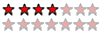
-
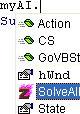
- –°–ĺ–ĺ–Ī—Č–Ķ–Ĺ–ł—Ź: 283
- –ó–į—Ä–Ķ–≥–ł—Ā—ā—Ä–ł—Ä–ĺ–≤–į–Ĺ: 23.10.2003 (–ß—ā) 21:08
–ü—Ä–ĺ–Ī–Ľ–Ķ–ľ–į —Ā –Ņ—Ä–ĺ–∑—Ä–į—á–Ĺ–ĺ—Ā—ā—Ć—é
–í–ĺ—ā —É –ľ–Ķ–Ĺ—Ź –ł –≤ VB6 –Ī—č–Ľ–į —ć—ā–į –Ņ—Ä–ĺ–Ī–Ľ–Ķ–ľ–į, —Ź –Ĺ–į–ī–Ķ—Ź–Ľ—Ā—Ź, —á—ā–ĺ –≤ VBnet –Ņ—Ä–ĺ–Ī–Ľ–Ķ–ľ—č –Ĺ–Ķ –Ī—É–ī–Ķ—ā, –į —Ā–ł—ā—É–į—Ü–ł—Ź –Ņ–ĺ—Ö–ĺ–ī—É —ā–ĺ–Ľ—Ć–ļ–ĺ —É—Ö—É–ī—ą–ł–Ľ–į—Ā—Ć. –ó–Ĺ–į—á–ł—ā, —Ź —Ö–ĺ—á—É —Ā–ī–Ķ–Ľ–į—ā—Ć –Ĺ–ĺ—Ä–ľ–į–Ľ—Ć–Ĺ—É—é –Ņ—Ä–ĺ–≥—Ä–į–ľ–ľ—É –Ĺ–į—Ā—ā—Ä–ĺ–Ķ–ļ —Ā –ł–Ĺ—ā–Ķ—Ä—Ą–Ķ–Ļ—Ā–ĺ–ľ WinXP, –ł –≤—Ā—ā–į—Ď—ā –Ņ—Ä–ĺ–Ī–Ľ–Ķ–ľ–į —Ā TabStrip. –Ē–Ķ–Ľ–ĺ –≤ —ā–ĺ–ľ, —á—ā–ĺ –ĺ–Ĺ –≤ –•–† –ł—Ā–Ņ–ĺ–Ľ—Ć–∑—É–Ķ—ā –≥—Ä–į–ī–ł–Ķ–Ĺ—ā–Ĺ—É—é –∑–į–Ľ–ł–≤–ļ—É, –ł –≤—Ā–Ķ –ļ–ĺ–Ĺ—ā—Ä–ĺ–Ľ—č –Ĺ–į –Ĺ—Ď–ľ –≤—č–≥–Ľ—Ź–ī—Ź—ā –Ņ—Ä–ĺ—Ā—ā–ĺ –∂—É—ā–ļ–ĺ  : —Ā–Ķ—Ä—č–Ļ –ļ—Ä–į–ī—Ä–į—ā RadioButton'a –Ĺ–į —Ą–ĺ–Ĺ–Ķ –ļ—Ä–į—Ā–ł–≤–ĺ–≥–ĺ XP'—ą–Ĺ–ĺ–≥–ĺ TabStripa, –ļ–ĺ—ā–ĺ—Ä—č–Ļ —Ź –≤–∑—Ź–Ľ –ł–∑ CommonControls SP2 –≤–∑–į–ľ–Ķ–Ĺ —Ā—ā–į–Ĺ–ī–į—Ä—ā–Ĺ–ĺ–≥–ĺ TabControl'a. –Ě–ł–ļ—ā–ĺ –Ĺ–Ķ –∑–Ĺ–į–Ķ—ā, –ļ–į–ļ —Ā–ī–Ķ–Ľ—Ź—ā—Ć —ć–Ľ–Ķ–ľ–Ķ–Ĺ—ā —É–Ņ—Ä–į–≤–Ľ–Ķ–Ĺ–ł—Ź –Ņ—Ä–ĺ–∑—Ä–į—á–Ĺ—č–ľ –≤ VBNET? –ü–ĺ–ľ–ĺ–≥–ł—ā–Ķ –Ņ–Ľ–ł–∑...
: —Ā–Ķ—Ä—č–Ļ –ļ—Ä–į–ī—Ä–į—ā RadioButton'a –Ĺ–į —Ą–ĺ–Ĺ–Ķ –ļ—Ä–į—Ā–ł–≤–ĺ–≥–ĺ XP'—ą–Ĺ–ĺ–≥–ĺ TabStripa, –ļ–ĺ—ā–ĺ—Ä—č–Ļ —Ź –≤–∑—Ź–Ľ –ł–∑ CommonControls SP2 –≤–∑–į–ľ–Ķ–Ĺ —Ā—ā–į–Ĺ–ī–į—Ä—ā–Ĺ–ĺ–≥–ĺ TabControl'a. –Ě–ł–ļ—ā–ĺ –Ĺ–Ķ –∑–Ĺ–į–Ķ—ā, –ļ–į–ļ —Ā–ī–Ķ–Ľ—Ź—ā—Ć —ć–Ľ–Ķ–ľ–Ķ–Ĺ—ā —É–Ņ—Ä–į–≤–Ľ–Ķ–Ĺ–ł—Ź –Ņ—Ä–ĺ–∑—Ä–į—á–Ĺ—č–ľ –≤ VBNET? –ü–ĺ–ľ–ĺ–≥–ł—ā–Ķ –Ņ–Ľ–ł–∑...
- –í–Ľ–ĺ–∂–Ķ–Ĺ–ł—Ź
-
 glitch.rar
glitch.rar- –£–í–ē–Ē–ė–Ę–ē –Ē–ē–Ę–ē–ô –ě–Ę –ú–ě–Ě–ė–Ę–ě–†–ź
–≠—ā–į –∂—É—ā—Ć - —ā–ĺ, –ļ–į–ļ –≤—č–≥–Ľ—Ź–ī–ł—ā –ľ–ĺ—Ź —Ą–ĺ—Ä–ľ–į –Ņ—Ä–ł –∑–į–Ņ—É—Ā–ļ–Ķ. –ü—Ä–ĺ—Ā—ā–ĺ –∂—É—ā—Ć. - (9.62 –ö–Ī) –°–ļ–į—á–ł–≤–į–Ĺ–ł–Ļ: 136
There is no knowledge that is not power...
X,C,A,B,C,Z,X,A,B,C,Z....
–ú–Ĺ–ĺ–≥–ł–Ķ –Ľ–ł –Ņ–ĺ–ľ–Ĺ—Ź—ā?
X,C,A,B,C,Z,X,A,B,C,Z....
–ú–Ĺ–ĺ–≥–ł–Ķ –Ľ–ł –Ņ–ĺ–ľ–Ĺ—Ź—ā?
- Lobo
- –ü—Ä–ĺ–ī–≤–ł–Ĺ—É—ā—č–Ļ –Ņ–ĺ–Ľ—Ć–∑–ĺ–≤–į—ā–Ķ–Ľ—Ć
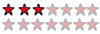
- –°–ĺ–ĺ–Ī—Č–Ķ–Ĺ–ł—Ź: 108
- –ó–į—Ä–Ķ–≥–ł—Ā—ā—Ä–ł—Ä–ĺ–≤–į–Ĺ: 08.01.2004 (–ß—ā) 16:49
- –ě—ā–ļ—É–ī–į: –Ę–į–Ľ–Ľ–ł–Ĺ–Ĺ, –≠—Ā—ā–ĺ–Ĺ–ł—Ź
–Ě–Ķ—ā –Ĺ–ł—á–Ķ–≥–ĺ –Ņ—Ä–ĺ—Č–Ķ! –í –ĺ–ļ–Ĺ–Ķ —Ā–≤–ĺ–Ļ—Ā—ā–≤ –ī–Ľ—Ź —Ä–į–ī–ł–ĺ –Ī—É—ā—ā–ĺ–Ĺ–į –ĺ—ā–ļ—Ä—č–≤–į–Ķ—ą—Ć BackColor. –ü–Ķ—Ä–Ķ—Ö–ĺ–ī–ł—ą—Ć –Ĺ–į —Ā—ā—Ä–į–Ĺ–ł—Ü—É Web. –í—č–Ī–ł—Ä–į–Ķ—ą—Ć —Ā–į–ľ—č–Ļ –≤–Ķ—Ä—Ö–Ĺ–ł–Ļ —ć–Ľ–Ķ–ľ–Ķ–Ĺ—ā: Transparent.
 –í–ĺ–Ņ—Ä–ĺ—Ā—č - —Ä—Ď–Ī—Ä–į–ľ–ł!
–í–ĺ–Ņ—Ä–ĺ—Ā—č - —Ä—Ď–Ī—Ä–į–ľ–ł!- zHackLeX
- –Ď—č–≤–į–Ľ—č–Ļ
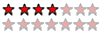
-
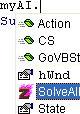
- –°–ĺ–ĺ–Ī—Č–Ķ–Ĺ–ł—Ź: 283
- –ó–į—Ä–Ķ–≥–ł—Ā—ā—Ä–ł—Ä–ĺ–≤–į–Ĺ: 23.10.2003 (–ß—ā) 21:08
–ē—Ā–Ľ–ł –Ī—č –≤—Ā—Ď –Ī—č–Ľ–ĺ —ā–į–ļ –Ņ—Ä–ĺ—Ā—ā–ĺ... –Ę–į–ļ –≤–Ķ–ī—Ć:
1) –ē—Ā–Ľ–ł —Ź —Ā—ā–į–≤–Ľ—é FlatStyle=System, –ľ–Ĺ–Ķ –Ĺ–Ķ
–ī–į–ī—É—ā —Ā–ľ–Ķ–Ĺ–ł—ā—Ć –Ņ—Ä–ĺ–∑—Ä–į—á–Ĺ—č–Ļ —Ü–≤–Ķ—ā —Ą–ĺ–Ĺ–į.
2) –ē—Ā–Ľ–ł —Ź —É–Ī–Ķ—Ä—É FlatStyle –Ĺ–į Standard, —ā–ĺ
–ľ–Ĺ–Ķ –Ĺ–≥–Ķ –ī–į–ī—É—ā –•–†—ą–Ĺ—č—Ö –Ņ–Ķ—Ä–Ķ–ļ–Ľ—é—á–į—ā–Ķ–Ľ–Ķ–Ļ.
–ß–Ę–ě –Ē–ē–õ–ź–Ę–¨?
–ó–ę: –ź —ā—č —Ā–į–ľ-—ā–ĺ –Ņ—Ä–ĺ–Ī–ĺ–≤–į–Ľ?
1) –ē—Ā–Ľ–ł —Ź —Ā—ā–į–≤–Ľ—é FlatStyle=System, –ľ–Ĺ–Ķ –Ĺ–Ķ
–ī–į–ī—É—ā —Ā–ľ–Ķ–Ĺ–ł—ā—Ć –Ņ—Ä–ĺ–∑—Ä–į—á–Ĺ—č–Ļ —Ü–≤–Ķ—ā —Ą–ĺ–Ĺ–į.
2) –ē—Ā–Ľ–ł —Ź —É–Ī–Ķ—Ä—É FlatStyle –Ĺ–į Standard, —ā–ĺ
–ľ–Ĺ–Ķ –Ĺ–≥–Ķ –ī–į–ī—É—ā –•–†—ą–Ĺ—č—Ö –Ņ–Ķ—Ä–Ķ–ļ–Ľ—é—á–į—ā–Ķ–Ľ–Ķ–Ļ.
–ß–Ę–ě –Ē–ē–õ–ź–Ę–¨?
–ó–ę: –ź —ā—č —Ā–į–ľ-—ā–ĺ –Ņ—Ä–ĺ–Ī–ĺ–≤–į–Ľ?
There is no knowledge that is not power...
X,C,A,B,C,Z,X,A,B,C,Z....
–ú–Ĺ–ĺ–≥–ł–Ķ –Ľ–ł –Ņ–ĺ–ľ–Ĺ—Ź—ā?
X,C,A,B,C,Z,X,A,B,C,Z....
–ú–Ĺ–ĺ–≥–ł–Ķ –Ľ–ł –Ņ–ĺ–ľ–Ĺ—Ź—ā?
- Lobo
- –ü—Ä–ĺ–ī–≤–ł–Ĺ—É—ā—č–Ļ –Ņ–ĺ–Ľ—Ć–∑–ĺ–≤–į—ā–Ķ–Ľ—Ć
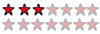
- –°–ĺ–ĺ–Ī—Č–Ķ–Ĺ–ł—Ź: 108
- –ó–į—Ä–Ķ–≥–ł—Ā—ā—Ä–ł—Ä–ĺ–≤–į–Ĺ: 08.01.2004 (–ß—ā) 16:49
- –ě—ā–ļ—É–ī–į: –Ę–į–Ľ–Ľ–ł–Ĺ–Ĺ, –≠—Ā—ā–ĺ–Ĺ–ł—Ź
–ó–ę: —É –ľ–Ķ–Ĺ—Ź-—ā–ĺ —Ā–į–ľ–ĺ–≥–ĺ NT4, —ā–į–ļ —á—ā–ĺ –ł–∑–≤–ł–Ĺ–ł.
–Ě–ĺ –ľ–ĺ–∂–Ķ—ā, —Ā–ĺ–∑–ī–į—ā—Ć —Ā–≤–ĺ–Ļ –ļ–ĺ–Ĺ—ā—Ä–ĺ–Ľ, —É–Ĺ–į—Ā–Ľ–Ķ–ī–ĺ–≤–į–≤ –ĺ—ā RadioButton?
–°–ľ–ĺ—ā—Ä–ł –≤ —Ö–Ķ–Ľ–Ņ–Ķ:
Visual Basic and Visual C# Concepts, Giving Your Control a Transparent Background
–Ě–ĺ –ľ–ĺ–∂–Ķ—ā, —Ā–ĺ–∑–ī–į—ā—Ć —Ā–≤–ĺ–Ļ –ļ–ĺ–Ĺ—ā—Ä–ĺ–Ľ, —É–Ĺ–į—Ā–Ľ–Ķ–ī–ĺ–≤–į–≤ –ĺ—ā RadioButton?
By default, controls do not support transparent backcolors. However, you can allow your control to have a background color that is opaque, transparent, or partially transparent by using the Control.SetStyle Method in the constructor.
–°–ľ–ĺ—ā—Ä–ł –≤ —Ö–Ķ–Ľ–Ņ–Ķ:
Visual Basic and Visual C# Concepts, Giving Your Control a Transparent Background
 –í–ĺ–Ņ—Ä–ĺ—Ā—č - —Ä—Ď–Ī—Ä–į–ľ–ł!
–í–ĺ–Ņ—Ä–ĺ—Ā—č - —Ä—Ď–Ī—Ä–į–ľ–ł!- zHackLeX
- –Ď—č–≤–į–Ľ—č–Ļ
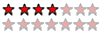
-
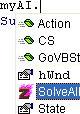
- –°–ĺ–ĺ–Ī—Č–Ķ–Ĺ–ł—Ź: 283
- –ó–į—Ä–Ķ–≥–ł—Ā—ā—Ä–ł—Ä–ĺ–≤–į–Ĺ: 23.10.2003 (–ß—ā) 21:08
–ü–ĺ–Ņ—Ä–ĺ–Ī—É—é. –Ě–ĺ –≤–ĺ—ā –Ķ—Č—Ď —á—ā–ĺ. –í–Ķ—ā—Ć –ī–Ľ—Ź —ā–ĺ–≥–ĺ, —á—ā–ĺ–Ī—č –ł—Ā–Ņ–ĺ–Ľ—Ć–∑–ĺ–≤–į—ā—Ć –Ĺ–ĺ–≤—č–Ļ –≤ —Ā—ā—É–ī–ł–ł TabControl, –Ĺ—É–∂–Ĺ–ĺ —Ā–ī–Ķ–Ľ–į—ā—Ć –Ņ—Ä–ĺ–∑—Ä–į—á–Ĺ—č–ľ–ł –≤—Ā–Ķ TabPag–Ķ'—č. –ö—Ā—ā–į—ā–ł, —Ź —ā—É—ā –≤–ł–ī–Ķ–Ľ –Ņ—Ä–ĺ—Ā—ā–ĺ  –ó–í–ē–†–°–ö–ė–ô
–ó–í–ē–†–°–ö–ė–ô  —Ā–Ņ–ĺ—Ā–ĺ–Ī. –ß–Ķ—Ä–Ķ–∑ —Ą—É–Ĺ–ļ—Ü–ł—é SetParent –Ņ–Ķ—Ä–Ķ–Ĺ–ĺ—Ā–ł–Ľ–į—Ā—Ć —Ą–ĺ—Ä–ľ–į –Ĺ–į TabStrip!! –ė –Ķ—Ā–Ľ–ł –≤ VB6 —ć—ā–ĺ –ľ–į–Ľ–ĺ —á—ā–ĺ –ī–į–≤–į–Ľ–ĺ, —ā–į–ļ –ļ–į–ļ —ā–į–ľ —É —Ą–ĺ—Ä–ľ—č –Ĺ–Ķ –Ī—č–Ľ–ĺ —Ā–≤-–≤–į TransparencyKey, –į —ā–Ķ–Ņ–Ķ—Ä—Ć-—ā–ĺ –Ľ–Ķ–≥—á–Ķ. –Ē–ĺ–Ľ–∂–Ĺ–ĺ –Ī—č—ā—Ć. –Ě–ĺ —É –ľ–Ķ–Ĺ—Ź –Ņ–ĺ—á–Ķ–ľ—É-—ā–ĺ –ĺ–Ņ–Ķ—Ä–į—ā–ĺ—Ä Declare –ļ —ć—ā–ĺ–Ļ —Ą—É–Ĺ–ļ—Ü–ł–ł –ĺ—ā VB6 API Viewer –Ĺ–Ķ –Ņ–ĺ–ī—Ö–ĺ–ī–ł—ā –ļ VBNET: Couldn't convert "Long" to "IntPtr". –í–ĺ—ā —ā–į–ļ –ľ–Ķ–Ĺ—Ź –Ě–ē–Ę –ĺ–Ī–Ľ–ĺ–ľ–į–Ľ
—Ā–Ņ–ĺ—Ā–ĺ–Ī. –ß–Ķ—Ä–Ķ–∑ —Ą—É–Ĺ–ļ—Ü–ł—é SetParent –Ņ–Ķ—Ä–Ķ–Ĺ–ĺ—Ā–ł–Ľ–į—Ā—Ć —Ą–ĺ—Ä–ľ–į –Ĺ–į TabStrip!! –ė –Ķ—Ā–Ľ–ł –≤ VB6 —ć—ā–ĺ –ľ–į–Ľ–ĺ —á—ā–ĺ –ī–į–≤–į–Ľ–ĺ, —ā–į–ļ –ļ–į–ļ —ā–į–ľ —É —Ą–ĺ—Ä–ľ—č –Ĺ–Ķ –Ī—č–Ľ–ĺ —Ā–≤-–≤–į TransparencyKey, –į —ā–Ķ–Ņ–Ķ—Ä—Ć-—ā–ĺ –Ľ–Ķ–≥—á–Ķ. –Ē–ĺ–Ľ–∂–Ĺ–ĺ –Ī—č—ā—Ć. –Ě–ĺ —É –ľ–Ķ–Ĺ—Ź –Ņ–ĺ—á–Ķ–ľ—É-—ā–ĺ –ĺ–Ņ–Ķ—Ä–į—ā–ĺ—Ä Declare –ļ —ć—ā–ĺ–Ļ —Ą—É–Ĺ–ļ—Ü–ł–ł –ĺ—ā VB6 API Viewer –Ĺ–Ķ –Ņ–ĺ–ī—Ö–ĺ–ī–ł—ā –ļ VBNET: Couldn't convert "Long" to "IntPtr". –í–ĺ—ā —ā–į–ļ –ľ–Ķ–Ĺ—Ź –Ě–ē–Ę –ĺ–Ī–Ľ–ĺ–ľ–į–Ľ  . –ē—Ā—ā—Ć –ł–ī–Ķ–ł?
. –ē—Ā—ā—Ć –ł–ī–Ķ–ł?
There is no knowledge that is not power...
X,C,A,B,C,Z,X,A,B,C,Z....
–ú–Ĺ–ĺ–≥–ł–Ķ –Ľ–ł –Ņ–ĺ–ľ–Ĺ—Ź—ā?
X,C,A,B,C,Z,X,A,B,C,Z....
–ú–Ĺ–ĺ–≥–ł–Ķ –Ľ–ł –Ņ–ĺ–ľ–Ĺ—Ź—ā?
- Lobo
- –ü—Ä–ĺ–ī–≤–ł–Ĺ—É—ā—č–Ļ –Ņ–ĺ–Ľ—Ć–∑–ĺ–≤–į—ā–Ķ–Ľ—Ć
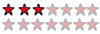
- –°–ĺ–ĺ–Ī—Č–Ķ–Ĺ–ł—Ź: 108
- –ó–į—Ä–Ķ–≥–ł—Ā—ā—Ä–ł—Ä–ĺ–≤–į–Ĺ: 08.01.2004 (–ß—ā) 16:49
- –ě—ā–ļ—É–ī–į: –Ę–į–Ľ–Ľ–ł–Ĺ–Ĺ, –≠—Ā—ā–ĺ–Ĺ–ł—Ź
–í –ī–ĺ—ā-–Ĺ–Ķ—ā–Ķ Long –ł–ľ–Ķ–Ķ—ā —Ä–į–∑–ľ–Ķ—Ä 64 –Ī–į–Ļ—ā–į, —ā–į–ļ —á—ā–ĺ –Ņ–ĺ–Ņ—Ä–ĺ–Ī—É–Ļ Integer (32 –Ī–į–Ļ—ā–į).
 –í–ĺ–Ņ—Ä–ĺ—Ā—č - —Ä—Ď–Ī—Ä–į–ľ–ł!
–í–ĺ–Ņ—Ä–ĺ—Ā—č - —Ä—Ď–Ī—Ä–į–ľ–ł!- zHackLeX
- –Ď—č–≤–į–Ľ—č–Ļ
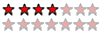
-
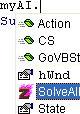
- –°–ĺ–ĺ–Ī—Č–Ķ–Ĺ–ł—Ź: 283
- –ó–į—Ä–Ķ–≥–ł—Ā—ā—Ä–ł—Ä–ĺ–≤–į–Ĺ: 23.10.2003 (–ß—ā) 21:08
–Ę–į–ļ –ī–Ķ–Ľ–ĺ –≤ —ā–ĺ–ľ, —á—ā–ĺ —É –ľ–Ķ–Ĺ—Ź —Ö–Ķ–Ľ–Ņ–į –≤–ĺ–ĺ–Ī—Č–Ķ –Ĺ–Ķ—ā—É! 

–Ē–į–Ļ —Ö–ĺ—ā—Ć —Ā—Ā—č–Ľ–ļ—É, —á—ā–ĺ –Ľ–ł.
–ó–ę. –ź –ļ–į–ļ –≤–ĺ–ĺ–Ī—Č–Ķ –Ņ—Ä–ł–ľ–Ķ–Ĺ–ł—ā—Ć SetStyle –ļ RadioButton'—É, —É –Ĺ–Ķ–≥–ĺ –ī–į–∂–Ķ –ł –ľ–Ķ—ā–ĺ–ī–į-—ā–ĺ —ā–į–ļ–ĺ–≥–ĺ –Ĺ–Ķ—ā... –Ę–ĺ–Ľ—Ć–ļ–ĺ, –Ņ–Ľ–ł–∑, –Ņ–ĺ–Ņ–ĺ–ī—Ä–ĺ–Ī–Ĺ–Ķ–Ķ, –į —ā–ĺ —Ź VBNet –≤–ĺ–ĺ–Ī—Č–Ķ —ā–ĺ–Ľ—Ć–ļ–ĺ –≤—ā–ĺ—Ä—É—é –Ĺ–Ķ–ī–Ķ–Ľ—é –≤–ł–∂—É. –ė –Ņ–ĺ—ā–ĺ–ľ. –ź –ļ–į–ļ –Ī—č—ā—Ć —Ā TabPage?
–ö–į–ļ –∑–į—Ā—ā–į–≤–ł—ā—Ć –Ķ—Ď –Ī—č—ā—Ć –Ņ—Ä–ĺ–∑—Ä–į—á–Ĺ–ĺ–Ļ? –ė–Ĺ–į—á–Ķ –≤–Ķ–ī—Ć –≤—Ā–Ķ –∑–į–Ī–ĺ—ā—č –Ī—É–ī—É—ā –Ĺ–į–Ņ—Ä–į—Ā–Ĺ—č–ľ–ł. –Ě–į—Ä–ĺ–ī, –Ķ—Ā—ā—Ć –ł–ī–Ķ–ł?
–ó–ó–ę. –ź –ļ SetParent –Ņ–ĺ—Ö–ĺ–ī—É –Ĺ–ĺ–∂–Ĺ–ĺ –ī—Ä—É–≥–ĺ–Ķ –ĺ–Ī—ä—Ź–≤–Ľ–Ķ–Ĺ–ł–Ķ –ł—Ā–ļ–į—ā—Ć. –Ě–Ķ —Ö–ĺ—á–Ķ—ā NET –ļ–ĺ–Ĺ–≤–Ķ—Ä—ā–ł—Ä–ĺ–≤–į—ā—Ć Integer –≤ IntPtr. –Ě–ł–ļ–į–ļ. –ď–ī–Ķ –ľ–ĺ–∂–Ĺ–ĺ –Ņ–ĺ—Ā–ľ–ĺ—ā—Ä–Ķ—ā—Ć, –ļ–į–ļ –ĺ–Ī—ä—Ź–≤–ł—ā—Ć SetParent –≤ Net?
–ď–ī–Ķ –ľ–ĺ–∂–Ĺ–ĺ –Ņ–ĺ—Ā–ľ–ĺ—ā—Ä–Ķ—ā—Ć, –ļ–į–ļ –ĺ–Ī—ä—Ź–≤–ł—ā—Ć SetParent –≤ Net?
–°–Ņ–į—Ā–ł–Ī–ĺ –∑–į—Ä–į–Ĺ–Ķ–Ķ.
–Ē–į–Ļ —Ö–ĺ—ā—Ć —Ā—Ā—č–Ľ–ļ—É, —á—ā–ĺ –Ľ–ł.
–ó–ę. –ź –ļ–į–ļ –≤–ĺ–ĺ–Ī—Č–Ķ –Ņ—Ä–ł–ľ–Ķ–Ĺ–ł—ā—Ć SetStyle –ļ RadioButton'—É, —É –Ĺ–Ķ–≥–ĺ –ī–į–∂–Ķ –ł –ľ–Ķ—ā–ĺ–ī–į-—ā–ĺ —ā–į–ļ–ĺ–≥–ĺ –Ĺ–Ķ—ā... –Ę–ĺ–Ľ—Ć–ļ–ĺ, –Ņ–Ľ–ł–∑, –Ņ–ĺ–Ņ–ĺ–ī—Ä–ĺ–Ī–Ĺ–Ķ–Ķ, –į —ā–ĺ —Ź VBNet –≤–ĺ–ĺ–Ī—Č–Ķ —ā–ĺ–Ľ—Ć–ļ–ĺ –≤—ā–ĺ—Ä—É—é –Ĺ–Ķ–ī–Ķ–Ľ—é –≤–ł–∂—É. –ė –Ņ–ĺ—ā–ĺ–ľ. –ź –ļ–į–ļ –Ī—č—ā—Ć —Ā TabPage?
–ö–į–ļ –∑–į—Ā—ā–į–≤–ł—ā—Ć –Ķ—Ď –Ī—č—ā—Ć –Ņ—Ä–ĺ–∑—Ä–į—á–Ĺ–ĺ–Ļ? –ė–Ĺ–į—á–Ķ –≤–Ķ–ī—Ć –≤—Ā–Ķ –∑–į–Ī–ĺ—ā—č –Ī—É–ī—É—ā –Ĺ–į–Ņ—Ä–į—Ā–Ĺ—č–ľ–ł. –Ě–į—Ä–ĺ–ī, –Ķ—Ā—ā—Ć –ł–ī–Ķ–ł?
–ó–ó–ę. –ź –ļ SetParent –Ņ–ĺ—Ö–ĺ–ī—É –Ĺ–ĺ–∂–Ĺ–ĺ –ī—Ä—É–≥–ĺ–Ķ –ĺ–Ī—ä—Ź–≤–Ľ–Ķ–Ĺ–ł–Ķ –ł—Ā–ļ–į—ā—Ć. –Ě–Ķ —Ö–ĺ—á–Ķ—ā NET –ļ–ĺ–Ĺ–≤–Ķ—Ä—ā–ł—Ä–ĺ–≤–į—ā—Ć Integer –≤ IntPtr. –Ě–ł–ļ–į–ļ.
–°–Ņ–į—Ā–ł–Ī–ĺ –∑–į—Ä–į–Ĺ–Ķ–Ķ.
There is no knowledge that is not power...
X,C,A,B,C,Z,X,A,B,C,Z....
–ú–Ĺ–ĺ–≥–ł–Ķ –Ľ–ł –Ņ–ĺ–ľ–Ĺ—Ź—ā?
X,C,A,B,C,Z,X,A,B,C,Z....
–ú–Ĺ–ĺ–≥–ł–Ķ –Ľ–ł –Ņ–ĺ–ľ–Ĺ—Ź—ā?
- corgi
- ToyMan

- –°–ĺ–ĺ–Ī—Č–Ķ–Ĺ–ł—Ź: 1367
- –ó–į—Ä–Ķ–≥–ł—Ā—ā—Ä–ł—Ä–ĺ–≤–į–Ĺ: 01.10.2002 (–í—ā) 9:59
- –ě—ā–ļ—É–ī–į: –†–ĺ—Ā—Ā–ł—Ź, –ú–ĺ—Ā–ļ–≤–į
intptr —ć—ā–ĺ –£–ö–ź–ó–ź–Ę–ē–õ–¨ –ł –ļ–į–ļ —ā—č —Ö–ĺ—á–Ķ—ą—Ć –ļ–ĺ–≤–Ķ—Ä—ā–Ĺ—É—ā—Ć —á–ł—Ā–Ľ–ĺ –ļ —É–ļ–į–∑–į—ā–Ķ–Ľ—é 

2Lobo
integer –≤ dotnet –∑–į–Ĺ–ł–ľ–į–Ķ—ā 4 –Ī–į–Ļ—ā–į –ł –Ĺ–ł –ļ–į–ļ –Ĺ–Ķ –Ī–ĺ–Ľ—Ć—ą–Ķ, long - 8 –Ī–į–Ļ—ā

ps –≥–ĺ—Ā–Ņ–ĺ–ī–į –≤—č –Ņ–ĺ–ł—Ā–ļ–į—ā—Ć –Ņ—Ä–ĺ–Ī–ĺ–≤–į–Ľ–ł –•–ĺ—ā—Ź –Ī—č –∑–ī–Ķ—Ā—Ć
–•–ĺ—ā—Ź –Ī—č –∑–ī–Ķ—Ā—Ć 
pps http://www.msdn.microsoft.com
2Lobo
integer –≤ dotnet –∑–į–Ĺ–ł–ľ–į–Ķ—ā 4 –Ī–į–Ļ—ā–į –ł –Ĺ–ł –ļ–į–ļ –Ĺ–Ķ –Ī–ĺ–Ľ—Ć—ą–Ķ, long - 8 –Ī–į–Ļ—ā
ps –≥–ĺ—Ā–Ņ–ĺ–ī–į –≤—č –Ņ–ĺ–ł—Ā–ļ–į—ā—Ć –Ņ—Ä–ĺ–Ī–ĺ–≤–į–Ľ–ł
pps http://www.msdn.microsoft.com
–Ě–ł—á—ā–ĺ —ā–į–ļ –Ĺ–Ķ –ĺ–≥—Ä–į–Ĺ–ł—á–ł–≤–į–Ķ—ā –Ņ–ĺ–Ľ—Ď—ā –ľ—č—Ā–Ľ–ł –Ņ—Ä–ĺ–≥—Ä–į–ľ–ľ–ł—Ā—ā–į, –ļ–į–ļ –ļ–ĺ–ľ–Ņ–ł–Ľ—Ź—ā–ĺ—Ä
- Lobo
- –ü—Ä–ĺ–ī–≤–ł–Ĺ—É—ā—č–Ļ –Ņ–ĺ–Ľ—Ć–∑–ĺ–≤–į—ā–Ķ–Ľ—Ć
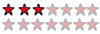
- –°–ĺ–ĺ–Ī—Č–Ķ–Ĺ–ł—Ź: 108
- –ó–į—Ä–Ķ–≥–ł—Ā—ā—Ä–ł—Ä–ĺ–≤–į–Ĺ: 08.01.2004 (–ß—ā) 16:49
- –ě—ā–ļ—É–ī–į: –Ę–į–Ľ–Ľ–ł–Ĺ–Ĺ, –≠—Ā—ā–ĺ–Ĺ–ł—Ź
64 –Ī–ł—ā–į –ł 32 –Ī–ł—ā–į, —Ā–ĺ—Ä—Ä–ł! 
–Ě–į—Ā—á—Ď—ā TabPage - –Ĺ–Ķ –∑–Ĺ–į—é, –ľ–ĺ–∂–Ķ—ā, –ļ—ā–ĺ –ī—Ä—É–≥–ĺ–Ļ –Ņ–ĺ–ī—Ā–ļ–į–∂–Ķ—ā.
–ź —Ā —É–Ĺ–į—Ā–Ľ–Ķ–ī–ĺ–≤–į–Ĺ–Ĺ—č–ľ –ļ–ĺ–Ĺ—ā—Ä–ĺ–Ľ–ĺ–ľ –ī–Ķ–Ľ–į–Ķ—ā—Ā—Ź —ā–į–ļ. –Ę–ĺ–Ľ—Ć–ļ–ĺ –Ņ–ĺ–≤—ā–ĺ—Ä—Ź—é - —É –ľ–Ķ–Ĺ—Ź NT, –ł –ļ–į–ļ –Ī—É–ī–Ķ—ā –Ĺ–į –•–† - –Ĺ–Ķ –Ņ—Ä–Ķ–ī—Ā—ā–į–≤–Ľ—Ź—é. –ė –Ĺ–Ķ –∑–Ĺ–į—é, —á–Ķ–ľ —ć—ā–ĺ –ĺ—ā–Ľ–ł—á–į–Ķ—ā—Ā—Ź –ĺ—ā –Ņ—Ä–Ķ–ī—č–ī—É—Č–Ķ–≥–ĺ —Ā–ĺ–≤–Ķ—ā–į —Ā BackColor Transparent. –Ě–ĺ –ľ–ĺ–∂–Ĺ–ĺ —Ā–ī–Ķ–Ľ–į—ā—Ć —ā–į–ļ.
–Ě–ĺ –ľ–ĺ–∂–Ĺ–ĺ —Ā–ī–Ķ–Ľ–į—ā—Ć —ā–į–ļ.
–í Solution Explorer –∂–ľ—Ď—ą—Ć –Ņ—Ä–į–≤–ĺ–Ļ –ļ–Ĺ–ĺ–Ņ–ļ–ĺ–Ļ –Ĺ–į –Ņ—Ä–ĺ–Ķ–ļ—ā–Ķ –ł –≤—č–Ī–ł—Ä–į–Ķ—ą—Ć Add New Item. –í—č–Ī–ł—Ä–į–Ķ—ą—Ć User Control. –Ē–į—Ď—ą—Ć –ł–ľ—Ź, –ě–ö. –ě—ā–ļ—Ä—č–≤–į–Ķ—ą—Ć –ļ–ĺ–ī –ī–Ľ—Ź –Ĺ–ĺ–≤–ĺ–≥–ĺ –ļ–ĺ–Ĺ—ā—Ä–ĺ–Ľ–į, –∑–į–ľ–Ķ–Ĺ—Ź–Ķ—ą—Ć
System.Windows.Forms.UserControl –Ĺ–į
System.Windows.Forms.RadioButton.
–ě—ā–ļ—Ä—č–≤–į–Ķ—ą—Ć –ĺ–Ī–Ľ–į—Ā—ā—Ć " Windows Form Designer generated code " –ł –Ĺ–į—Ö–ĺ–ī–ł—ą—Ć Public Sub New() - –ļ–ĺ–Ĺ—Ā—ā—Ä—É–ļ—ā–ĺ—Ä. –í –ļ–ĺ–Ĺ—Ü–Ķ –Ķ–≥–ĺ –ī–ĺ–Ī–į–≤–Ľ—Ź–Ķ—ą—Ć
–Ē–Ķ–Ľ–į–Ķ—ą—Ć –Ņ—Ä–ĺ–Ķ–ļ—ā—É Build. –ü–Ķ—Ä–Ķ—Ö–ĺ–ī–ł—ą—Ć –≤ –≤–ł–∑—É–Ľ—Ć–Ĺ—č–Ļ –ī–ł–∑–į–Ļ–Ĺ–Ķ—Ä —ā–≤–ĺ–Ķ–Ļ —Ą–ĺ—Ä–ľ—č, –ĺ—ā–ļ—Ä—č–≤–į–Ķ—ą—Ć Toolbox, –≤ —Ā–į–ľ–ĺ–ľ –Ĺ–ł–∑—É –Ĺ–į—Ö–ĺ–ī–ł—ą—Ć —Ā–≤–ĺ–Ļ –Ĺ–ĺ–≤–Ķ–Ĺ—Ć–ļ–ł–Ļ –ļ–ĺ–Ĺ—ā—Ä–ĺ–Ľ –ł –ī–ĺ–Ī–į–≤–Ľ—Ź–Ķ—ą—Ć –Ķ–≥–ĺ –Ĺ–į —Ą–ĺ—Ä–ľ—É. –í–ĺ—ā –ł –≤—Ā—Ď! –ü–ĺ–Ņ—Ä–ĺ–Ī—É–Ļ, —É–∑–Ĺ–į–Ķ–ľ, —á—ā–ĺ –Ņ–ĺ–Ľ—É—á–ł—ā—Ā—Ź.
–Ě–į—Ā—á—Ď—ā TabPage - –Ĺ–Ķ –∑–Ĺ–į—é, –ľ–ĺ–∂–Ķ—ā, –ļ—ā–ĺ –ī—Ä—É–≥–ĺ–Ļ –Ņ–ĺ–ī—Ā–ļ–į–∂–Ķ—ā.
–ź —Ā —É–Ĺ–į—Ā–Ľ–Ķ–ī–ĺ–≤–į–Ĺ–Ĺ—č–ľ –ļ–ĺ–Ĺ—ā—Ä–ĺ–Ľ–ĺ–ľ –ī–Ķ–Ľ–į–Ķ—ā—Ā—Ź —ā–į–ļ. –Ę–ĺ–Ľ—Ć–ļ–ĺ –Ņ–ĺ–≤—ā–ĺ—Ä—Ź—é - —É –ľ–Ķ–Ĺ—Ź NT, –ł –ļ–į–ļ –Ī—É–ī–Ķ—ā –Ĺ–į –•–† - –Ĺ–Ķ –Ņ—Ä–Ķ–ī—Ā—ā–į–≤–Ľ—Ź—é. –ė –Ĺ–Ķ –∑–Ĺ–į—é, —á–Ķ–ľ —ć—ā–ĺ –ĺ—ā–Ľ–ł—á–į–Ķ—ā—Ā—Ź –ĺ—ā –Ņ—Ä–Ķ–ī—č–ī—É—Č–Ķ–≥–ĺ —Ā–ĺ–≤–Ķ—ā–į —Ā BackColor Transparent.
–í Solution Explorer –∂–ľ—Ď—ą—Ć –Ņ—Ä–į–≤–ĺ–Ļ –ļ–Ĺ–ĺ–Ņ–ļ–ĺ–Ļ –Ĺ–į –Ņ—Ä–ĺ–Ķ–ļ—ā–Ķ –ł –≤—č–Ī–ł—Ä–į–Ķ—ą—Ć Add New Item. –í—č–Ī–ł—Ä–į–Ķ—ą—Ć User Control. –Ē–į—Ď—ą—Ć –ł–ľ—Ź, –ě–ö. –ě—ā–ļ—Ä—č–≤–į–Ķ—ą—Ć –ļ–ĺ–ī –ī–Ľ—Ź –Ĺ–ĺ–≤–ĺ–≥–ĺ –ļ–ĺ–Ĺ—ā—Ä–ĺ–Ľ–į, –∑–į–ľ–Ķ–Ĺ—Ź–Ķ—ą—Ć
System.Windows.Forms.UserControl –Ĺ–į
System.Windows.Forms.RadioButton.
–ě—ā–ļ—Ä—č–≤–į–Ķ—ą—Ć –ĺ–Ī–Ľ–į—Ā—ā—Ć " Windows Form Designer generated code " –ł –Ĺ–į—Ö–ĺ–ī–ł—ą—Ć Public Sub New() - –ļ–ĺ–Ĺ—Ā—ā—Ä—É–ļ—ā–ĺ—Ä. –í –ļ–ĺ–Ĺ—Ü–Ķ –Ķ–≥–ĺ –ī–ĺ–Ī–į–≤–Ľ—Ź–Ķ—ą—Ć
- –ö–ĺ–ī: –í—č–ī–Ķ–Ľ–ł—ā—Ć –≤—Ā—Ď
SetStyle(ControlStyles.SupportsTransparentBackColor, True)
Me.BackColor = Color.Transparent
–Ē–Ķ–Ľ–į–Ķ—ą—Ć –Ņ—Ä–ĺ–Ķ–ļ—ā—É Build. –ü–Ķ—Ä–Ķ—Ö–ĺ–ī–ł—ą—Ć –≤ –≤–ł–∑—É–Ľ—Ć–Ĺ—č–Ļ –ī–ł–∑–į–Ļ–Ĺ–Ķ—Ä —ā–≤–ĺ–Ķ–Ļ —Ą–ĺ—Ä–ľ—č, –ĺ—ā–ļ—Ä—č–≤–į–Ķ—ą—Ć Toolbox, –≤ —Ā–į–ľ–ĺ–ľ –Ĺ–ł–∑—É –Ĺ–į—Ö–ĺ–ī–ł—ą—Ć —Ā–≤–ĺ–Ļ –Ĺ–ĺ–≤–Ķ–Ĺ—Ć–ļ–ł–Ļ –ļ–ĺ–Ĺ—ā—Ä–ĺ–Ľ –ł –ī–ĺ–Ī–į–≤–Ľ—Ź–Ķ—ą—Ć –Ķ–≥–ĺ –Ĺ–į —Ą–ĺ—Ä–ľ—É. –í–ĺ—ā –ł –≤—Ā—Ď! –ü–ĺ–Ņ—Ä–ĺ–Ī—É–Ļ, —É–∑–Ĺ–į–Ķ–ľ, —á—ā–ĺ –Ņ–ĺ–Ľ—É—á–ł—ā—Ā—Ź.
By default, controls do not support transparent backcolors. However, you can allow your control to have a background color that is opaque, transparent, or partially transparent by using the Control.SetStyle Method in the constructor. The SetStyle method is a method of the Control class that allows you to set particular style preferences for your controls, and can be used to enable or disable support for transparent backcolors.
To give your control a transparent backcolor
In the Code Editor for your control, locate the constructor.
Call the SetStyle method of your form in the constructor.
' Visual Basic
SetStyle(ControlStyles.SupportsTransparentBackColor, True)
// C#
SetStyle(ControlStyles.SupportsTransparentBackColor, true);
This will enable your control to support a transparent backcolor.
Beneath the line of code you added in step 1, add the following line. This will set your control's BackColor to Transparent. :
' Visual Basic
Me.BackColor = Color.Transparent
// C#
this.BackColor = Color.Transparent;
Note that you can also create colors that are partially transparent using the Color.FromArgb method. For more information on colors, see Pens, Brushes, and Colors.
 –í–ĺ–Ņ—Ä–ĺ—Ā—č - —Ä—Ď–Ī—Ä–į–ľ–ł!
–í–ĺ–Ņ—Ä–ĺ—Ā—č - —Ä—Ď–Ī—Ä–į–ľ–ł!- zHackLeX
- –Ď—č–≤–į–Ľ—č–Ļ
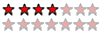
-
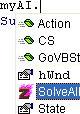
- –°–ĺ–ĺ–Ī—Č–Ķ–Ĺ–ł—Ź: 283
- –ó–į—Ä–Ķ–≥–ł—Ā—ā—Ä–ł—Ä–ĺ–≤–į–Ĺ: 23.10.2003 (–ß—ā) 21:08
–ė–∑–≤–ł–Ĺ–ł, —á—ā–ĺ –ľ–ĺ–Ľ—á—É - –ļ–Ľ–į–≤–į –Ĺ–į–ļ—Ä—č–Ľ–į—Ā—Ć. –ļ–į–ļ —ā–ĺ–Ľ—Ć–ļ–ĺ –≤—Ā—Ď –Ī—É–ī–Ķ—ā –ĺ–ļ, –Ĺ–į–Ņ–ł—ą—É, –į —ā–ĺ –≤ —ć–ĺ–ľ –ě–Ě-–°–ö–†–ė–Ě-–ö–ē–ô–Ď–ě–†–Ē-–•–† –Ņ—Ä–ĺ—ā–ĺ –∑–į–Ņ–į—Ä–ł—ą—Ć—Ā—Ź –Ĺ–į–Ī–ł—Ä–į—ā—Ć. –ł–∑–≤–ł–Ĺ–ł. –Ņ–ĺ–ļ–į. 



There is no knowledge that is not power...
X,C,A,B,C,Z,X,A,B,C,Z....
–ú–Ĺ–ĺ–≥–ł–Ķ –Ľ–ł –Ņ–ĺ–ľ–Ĺ—Ź—ā?
X,C,A,B,C,Z,X,A,B,C,Z....
–ú–Ĺ–ĺ–≥–ł–Ķ –Ľ–ł –Ņ–ĺ–ľ–Ĺ—Ź—ā?
- eZeus
- –Ě–į—á–ł–Ĺ–į—é—Č–ł–Ļ

- –°–ĺ–ĺ–Ī—Č–Ķ–Ĺ–ł—Ź: 15
- –ó–į—Ä–Ķ–≥–ł—Ā—ā—Ä–ł—Ä–ĺ–≤–į–Ĺ: 21.08.2002 (–°—Ä) 13:46
–ü–ĺ –ī–Ķ—Ą–ĺ–Ľ—ā—É —É –≤—Ā–Ķ—Ö —Ā–ĺ–∑–ī–į–Ĺ–Ĺ—č—Ö –ļ–ĺ–Ĺ—ā—Ä–ĺ–Ľ–ĺ–≤ –Ĺ–ł–∂–Ĺ–ł–Ļ —Ü–≤–Ķ—ā —ā–į–ļ –Ĺ–į–∑—č–≤–į–Ķ–ľ—č–Ļ "–ö–ĺ–Ĺ—ā—Ä–ĺ–Ľ", —ć—ā–ĺ –∑–Ĺ–į—á–ł—ā, —á—ā–ĺ –ĺ–Ī—ä–Ķ–ļ—ā —Ā —Ā–į–ľ–ĺ–≥–ĺ –Ĺ–į—á–į–Ľ–į –Ī—É–ī–Ķ—ā –ł–ľ–Ķ—ā—Ć —Ü–≤–Ķ—ā –Ķ–≥–ĺ –ü–į—Ä–Ķ–Ĺ—ā–į!!! –ü–ĺ –ļ—Ä–į–Ļ–Ĺ–Ķ–Ļ –ľ–Ķ—Ä–Ķ –Ĺ–į —ā–Ķ—Ā—ā-–ī—Ä–į–Ļ–≤–Ķ —É –ľ–Ķ–Ĺ—Ź –Ņ–ĺ–Ľ—É—á–ł–Ľ–ĺ—Ā—Ć...
- zHackLeX
- –Ď—č–≤–į–Ľ—č–Ļ
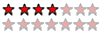
-
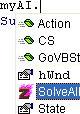
- –°–ĺ–ĺ–Ī—Č–Ķ–Ĺ–ł—Ź: 283
- –ó–į—Ä–Ķ–≥–ł—Ā—ā—Ä–ł—Ä–ĺ–≤–į–Ĺ: 23.10.2003 (–ß—ā) 21:08
–Ē–į, –Ĺ–ĺ –ī–Ķ–Ľ–ĺ –≤ —ā–ĺ–ľ, —á—ā–ĺ –Ņ–į—Ä–Ķ–Ĺ—ā - —ć—ā–ĺ –ł –Ķ—Ā—ā—Ć —Ą–ĺ—Ä–ľ–į! –ź –Ě–ē TABSTRIP!
–ź –Ķ—Ā–Ľ–ł —Ä–į–∑–ľ–Ķ—Č–į—ā—Ć –Ĺ–į TABPAGE, —ā–ĺ–≥–ī–į —É —Ā–į–ľ–ĺ–≥–ĺ TABPAGE –Ĺ–į–ī–ĺ —Ā—ā–į–≤–ł—ā—Ć —ć—ā–ĺ—ā —Ü–≤–Ķ—ā, –Ĺ–ĺ –ĺ–Ĺ –≤—Ā—Ď —Ä–į–≤–Ĺ–ĺ —Ā–Ķ—Ä—č–Ļ. –ź —Ü–≤–Ķ—ā –∑–į–ī–Ĺ–Ķ–≥–ĺ —Ą–ĺ–Ĺ–į "–ö–ĺ–Ĺ—ā—Ä–ĺ–Ľ" –Ĺ–Ķ –ī–į—Ď—ā –Ņ—Ä–ĺ–∑—Ä–į—á–Ĺ–ĺ—Ā—ā–ł - —ć—ā–ĺ –Ņ—Ä–ĺ—Ā—ā–ĺ —Ü–≤–Ķ—ā, –≤—č–Ī—Ä–į–Ĺ–Ĺ—č–Ļ –Ĺ–į –∑–į–ļ–Ľ–į–ī–ļ–Ķ "–ě—Ą–ĺ—Ä–ľ–Ľ–Ķ–Ĺ–ł–Ķ" —Ā–≤–ĺ–Ļ—Ā—ā–≤ —ć–ļ—Ä–į–Ĺ–į, –ī–Ľ—Ź –≤—Ā–Ķ—Ö –ĺ–Ī—ä–Ķ–ľ–Ĺ—č—Ö –ĺ–Ī—ä–Ķ–ļ—ā–ĺ–≤. –Ę–į–ļ —á—ā–ĺ –ĺ–Ī–Ľ–ĺ–ľ. –ź —á—ā–ĺ –ļ–į—Ā–į–Ķ—ā—Ā—Ź TabStrip'a (–ł–∑ Windows Common Controls SP2), —ā–ĺ –ĺ–Ĺ –≤–ĺ–ĺ–Ī—Č–Ķ –Ĺ–Ķ —Ź–≤–Ľ—Ź–Ķ—ā—Ā—Ź –ļ–ĺ–Ĺ—ā–Ķ–Ļ–Ĺ–Ķ—Ä–ĺ–ľ. –Ę–į–ļ —á—ā–ĺ —ć—ā–į –≤–Ķ—Ä—Ā–ł—Ź –ĺ—ā–Ņ–į–ī–į–Ķ—ā.
–ó–ę. –ź —É —ā—Ź–Ī—Ź —É —Ā–į–ľ–ĺ–≥–ĺ-—ā–ĺ –ļ–į–ļ–į—Ź —Ā–ł—Ā—ā–Ķ–ľ–į?
–ź –Ķ—Ā–Ľ–ł —Ä–į–∑–ľ–Ķ—Č–į—ā—Ć –Ĺ–į TABPAGE, —ā–ĺ–≥–ī–į —É —Ā–į–ľ–ĺ–≥–ĺ TABPAGE –Ĺ–į–ī–ĺ —Ā—ā–į–≤–ł—ā—Ć —ć—ā–ĺ—ā —Ü–≤–Ķ—ā, –Ĺ–ĺ –ĺ–Ĺ –≤—Ā—Ď —Ä–į–≤–Ĺ–ĺ —Ā–Ķ—Ä—č–Ļ. –ź —Ü–≤–Ķ—ā –∑–į–ī–Ĺ–Ķ–≥–ĺ —Ą–ĺ–Ĺ–į "–ö–ĺ–Ĺ—ā—Ä–ĺ–Ľ" –Ĺ–Ķ –ī–į—Ď—ā –Ņ—Ä–ĺ–∑—Ä–į—á–Ĺ–ĺ—Ā—ā–ł - —ć—ā–ĺ –Ņ—Ä–ĺ—Ā—ā–ĺ —Ü–≤–Ķ—ā, –≤—č–Ī—Ä–į–Ĺ–Ĺ—č–Ļ –Ĺ–į –∑–į–ļ–Ľ–į–ī–ļ–Ķ "–ě—Ą–ĺ—Ä–ľ–Ľ–Ķ–Ĺ–ł–Ķ" —Ā–≤–ĺ–Ļ—Ā—ā–≤ —ć–ļ—Ä–į–Ĺ–į, –ī–Ľ—Ź –≤—Ā–Ķ—Ö –ĺ–Ī—ä–Ķ–ľ–Ĺ—č—Ö –ĺ–Ī—ä–Ķ–ļ—ā–ĺ–≤. –Ę–į–ļ —á—ā–ĺ –ĺ–Ī–Ľ–ĺ–ľ. –ź —á—ā–ĺ –ļ–į—Ā–į–Ķ—ā—Ā—Ź TabStrip'a (–ł–∑ Windows Common Controls SP2), —ā–ĺ –ĺ–Ĺ –≤–ĺ–ĺ–Ī—Č–Ķ –Ĺ–Ķ —Ź–≤–Ľ—Ź–Ķ—ā—Ā—Ź –ļ–ĺ–Ĺ—ā–Ķ–Ļ–Ĺ–Ķ—Ä–ĺ–ľ. –Ę–į–ļ —á—ā–ĺ —ć—ā–į –≤–Ķ—Ä—Ā–ł—Ź –ĺ—ā–Ņ–į–ī–į–Ķ—ā.
–ó–ę. –ź —É —ā—Ź–Ī—Ź —É —Ā–į–ľ–ĺ–≥–ĺ-—ā–ĺ –ļ–į–ļ–į—Ź —Ā–ł—Ā—ā–Ķ–ľ–į?
There is no knowledge that is not power...
X,C,A,B,C,Z,X,A,B,C,Z....
–ú–Ĺ–ĺ–≥–ł–Ķ –Ľ–ł –Ņ–ĺ–ľ–Ĺ—Ź—ā?
X,C,A,B,C,Z,X,A,B,C,Z....
–ú–Ĺ–ĺ–≥–ł–Ķ –Ľ–ł –Ņ–ĺ–ľ–Ĺ—Ź—ā?
- eZeus
- –Ě–į—á–ł–Ĺ–į—é—Č–ł–Ļ

- –°–ĺ–ĺ–Ī—Č–Ķ–Ĺ–ł—Ź: 15
- –ó–į—Ä–Ķ–≥–ł—Ā—ā—Ä–ł—Ä–ĺ–≤–į–Ĺ: 21.08.2002 (–°—Ä) 13:46
–Ē–ĺ–≥–ī–į —Ź —ā–į–ļ –Ņ–ĺ–Ĺ–ł–ľ–į—é —ā—č –Ī–Ķ–∑ –•–†—ą–Ĺ—č—Ö –Ĺ–ł–ļ–į–ļ –Ĺ–Ķ –ľ–ĺ–∂–Ķ—ą—Ć?!?
–°–ī–Ķ–Ľ–į–Ļ –≤—Ā–Ķ —Ā—ā–į–Ĺ–ī–į—Ä—ā–Ĺ—č–ľ, –į –•–†—ą–Ĺ—č–Ļ —Ā—ā–ł–Ľ—Ć –≤–ĺ–∑—Ć–ľ–ł –ł –Ņ–ĺ—Ā—ā–į–≤—Ć –ľ–į–Ĺ–ł—Ą–Ķ—Ā—ā–ĺ–ľ.
–°–ī–Ķ–Ľ–į–Ļ –≤—Ā–Ķ —Ā—ā–į–Ĺ–ī–į—Ä—ā–Ĺ—č–ľ, –į –•–†—ą–Ĺ—č–Ļ —Ā—ā–ł–Ľ—Ć –≤–ĺ–∑—Ć–ľ–ł –ł –Ņ–ĺ—Ā—ā–į–≤—Ć –ľ–į–Ĺ–ł—Ą–Ķ—Ā—ā–ĺ–ľ.
- eZeus
- –Ě–į—á–ł–Ĺ–į—é—Č–ł–Ļ

- –°–ĺ–ĺ–Ī—Č–Ķ–Ĺ–ł—Ź: 15
- –ó–į—Ä–Ķ–≥–ł—Ā—ā—Ä–ł—Ä–ĺ–≤–į–Ĺ: 21.08.2002 (–°—Ä) 13:46
- zHackLeX
- –Ď—č–≤–į–Ľ—č–Ļ
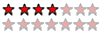
-
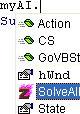
- –°–ĺ–ĺ–Ī—Č–Ķ–Ĺ–ł—Ź: 283
- –ó–į—Ä–Ķ–≥–ł—Ā—ā—Ä–ł—Ä–ĺ–≤–į–Ĺ: 23.10.2003 (–ß—ā) 21:08
–ú–į–Ĺ–ł—Ą–Ķ—Ā—ā–ĺ–ľ, –ł–Ľ–ł —Ä–Ķ—Ā—É—Ä—Ā–ĺ–ľ, –≤ —ć—ā–ĺ–ľ —Ä–į–∑–Ĺ–ł—Ü –Ĺ–Ķ–≤–Ķ–Ľ–ł–ļ–į. –í—Ā—Ď —Ä–į–≤–Ĺ–ĺ, —ć—ā–ĺ –Ĺ–Ķ –≤–Ľ–ł—Ź–Ķ—ā –Ĺ–į –≥—Ä–į–ī–ł–Ķ–Ĺ—ā–Ĺ—É—é –∑–į–Ľ–ł–≤–ļ—É –ł –Ņ—Ä–ĺ–∑—Ä–į—á–Ĺ–ĺ—Ā—ā—Ć —ć–Ľ–Ķ–ľ–Ķ–Ĺ—ā–ĺ–≤, –ļ–ĺ—ā–ĺ—Ä—č–Ķ –Ķ—Ď –ł–∑–Ĺ–į—á–į–Ľ—Ć–Ĺ–ĺ –Ĺ–Ķ –ł–ľ–Ķ–Ľ–ł, —ā. –Ķ. TabControl –ł TabPage: TabControl –Ņ—Ä–ł–ĺ–Ī—Ä–Ķ—ā–į–Ķ—ā –∑–į–Ľ–ł–≤–ļ—É –≥—Ä–į–ī–ł–Ķ–Ĺ—ā–į (—Ā—ā–ł–Ľ—Ć –•–†), a TabPage –ĺ—Ā—ā–į—Ď—ā—Ā—Ź —Ā–Ķ—Ä—č–ľ. –†–ĺ–≤–Ĺ–ĺ –ļ–į–ļ —Ā–Ķ—Ä—č–ľ–ł –ĺ—Ā—ā–į—é—ā—Ā—Ź –ł –≤—Ā–Ķ –Ņ—Ä–ĺ—á–ł–Ķ –ļ–ĺ–Ĺ—ā—Ä–ĺ–Ľ—č - —á–Ķ–ļ- –ł —Ä–į–ī–ł–ĺ–Ī—É—ā—ā–ĺ–Ĺ—č, —Ą—Ä–Ķ–Ļ–ľ—č –ł —ā. –Ņ. –ě–Ī–Ľ–ĺ–ľ-—ā–ĺ –ļ–į–ļ–ĺ–Ļ!!! 

There is no knowledge that is not power...
X,C,A,B,C,Z,X,A,B,C,Z....
–ú–Ĺ–ĺ–≥–ł–Ķ –Ľ–ł –Ņ–ĺ–ľ–Ĺ—Ź—ā?
X,C,A,B,C,Z,X,A,B,C,Z....
–ú–Ĺ–ĺ–≥–ł–Ķ –Ľ–ł –Ņ–ĺ–ľ–Ĺ—Ź—ā?
–°–ĺ–ĺ–Ī—Č–Ķ–Ĺ–ł–Ļ: 15
• –°—ā—Ä–į–Ĺ–ł—Ü–į 1 –ł–∑ 1
–í–Ķ—Ä–Ĺ—É—ā—Ć—Ā—Ź –≤ Visual Basic .NET
–ö—ā–ĺ —Ā–Ķ–Ļ—á–į—Ā –Ĺ–į –ļ–ĺ–Ĺ—Ą–Ķ—Ä–Ķ–Ĺ—Ü–ł–ł
–°–Ķ–Ļ—á–į—Ā —ć—ā–ĺ—ā —Ą–ĺ—Ä—É–ľ –Ņ—Ä–ĺ—Ā–ľ–į—ā—Ä–ł–≤–į—é—ā: Bing-–Ī–ĺ—ā –ł –≥–ĺ—Ā—ā–ł: 6